Redis单机安装(Centos)
1. 下载Redis
访问https://redis.io/download, 下载redis-7.2.4.tar.gz 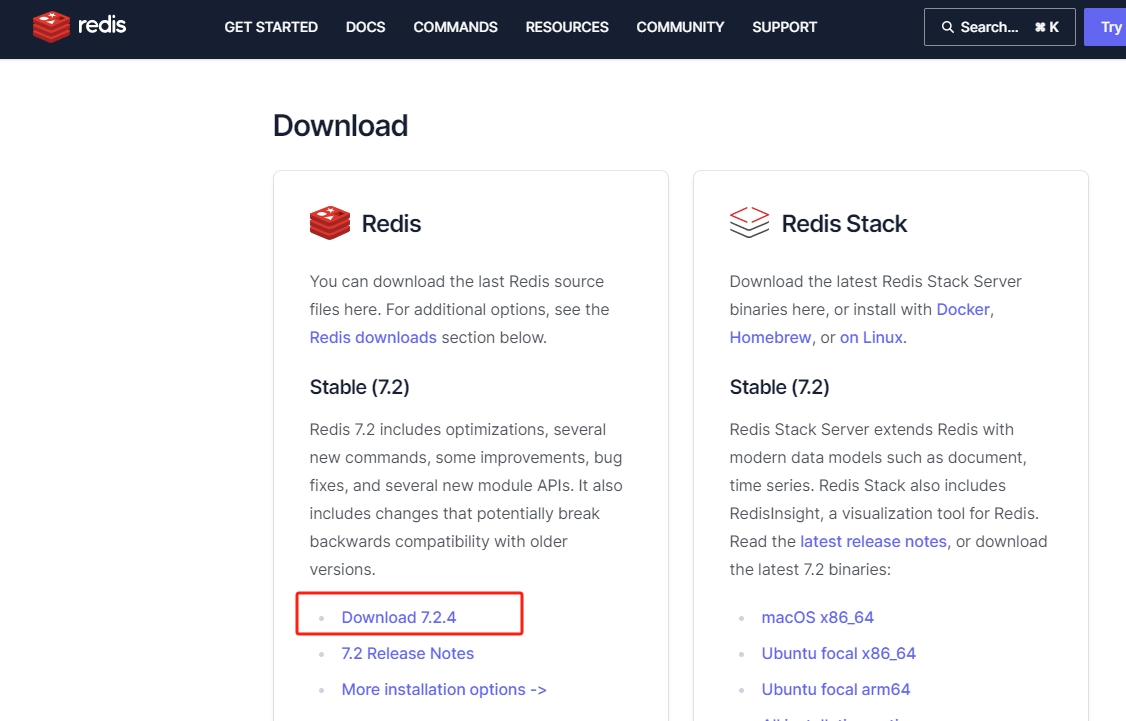
提示
不建议安装Windows版本Redis,🤗官网也不提供: 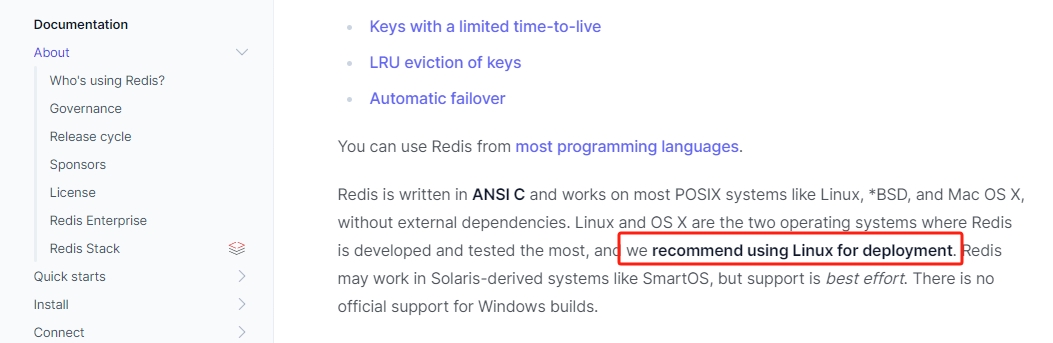
2. Linux环境准备
2.1 安装gcc
sh
[jack@hadoop101 ~]$ gcc -v
-bash: gcc: 未找到命令
## 安装gcc
[jack@hadoop101 ~]$ sudo yum -y install gcc-c++
[jack@hadoop101 ~]$ gcc -v
使用内建 specs。
COLLECT_GCC=gcc
COLLECT_LTO_WRAPPER=/usr/libexec/gcc/x86_64-redhat-linux/4.8.5/lto-wrapper
目标:x86_64-redhat-linux
配置为:../configure --prefix=/usr --mandir=/usr/share/man --infodir=/usr/share/info --with-bugurl=http://bugzilla.redhat.com/bugzilla --enable-bootstrap --enable-shared --enable-threads=posix --enable-checking=release --with-system-zlib --enable-__cxa_atexit --disable-libunwind-exceptions --enable-gnu-unique-object --enable-linker-build-id --with-linker-hash-style=gnu --enable-languages=c,c++,objc,obj-c++,java,fortran,ada,go,lto --enable-plugin --enable-initfini-array --disable-libgcj --with-isl=/builddir/build/BUILD/gcc-4.8.5-20150702/obj-x86_64-redhat-linux/isl-install --with-cloog=/builddir/build/BUILD/gcc-4.8.5-20150702/obj-x86_64-redhat-linux/cloog-install --enable-gnu-indirect-function --with-tune=generic --with-arch_32=x86-64 --build=x86_64-redhat-linux
线程模型:posix
gcc 版本 4.8.5 20150623 (Red Hat 4.8.5-44) (GCC)3. 上传Redis并解压
将redis-7.2.4.tar.gz上传到/opt/software/
sh
[jack@hadoop101 software]$ ll
总用量 3344
drwxr-xr-x. 2 root root 202 3月 5 15:30 hadoop_source
-rw-r--r--. 1 root root 3424072 3月 5 22:34 redis-7.2.4.tar.gz
[jack@hadoop101 software]$ tar -xvf redis-7.2.4.tar.gz4. 编译安装
sh
[jack@hadoop101 conf]$ make PREFIX=/opt/module/redis-7.2.4/ install5. Redis目录
sh
[jack@hadoop101 conf]$ ll
总用量 29240
-rwxr-xr-x. 1 root root 6899744 3月 6 01:17 redis-benchmark
lrwxrwxrwx. 1 root root 12 3月 6 01:17 redis-check-aof -> redis-server
lrwxrwxrwx. 1 root root 12 3月 6 01:17 redis-check-rdb -> redis-server
-rwxr-xr-x. 1 root root 7619616 3月 6 01:17 redis-cli
lrwxrwxrwx. 1 root root 12 3月 6 01:17 redis-sentinel -> redis-server
-rwxr-xr-x. 1 root root 15415632 3月 6 01:17 redis-server- redis-benchmark:性能测试工具
- redis-check-aof:修复有问题的AOF文件
- redis-check-dump:修复有问题的dump.rdb文件
- redis-cli:客户端,操作入口
- redis-sentinel:redis集群使用
- redis-server:Redis服务器启动命令
6. 配置redis
- 复制redis.conf文件到conf文件夹
sh
[jack@hadoop101 conf]$ cp /opt/software/redis-7.2.4/redis.conf /opt/module/redis-7.2.4/conf/- 修改配置redis.conf
sh
[jack@hadoop101 conf]$ vim redis.conf
# 支持后台启动 默认daemonize no改为yes
daemonize yes
## 保护模式会拒绝远程客户端的连接请求
protected-mode no
## 直接注释掉(默认bind 127.0.0.1只能本机访问)或改成本机IP地址,否则影响远程IP连接
# bind 127.0.0.1
## 添加redis访问密码
requirepass 123456
## 设置redis日志目录
logfile "/opt/module/redis-7.2.4/logs/redis.log"
## 记录pid文件
pidfile /opt/module/redis-7.2.4/logs/redis.pid
## 设置工作目录
dir /opt/module/redis-7.2.4/7. 启动redis
sh
[jack@hadoop101 bin]$ cd /opt/module/redis-7.2.4/bin
[jack@hadoop101 bin]$ ./redis-server ../conf/redis.conf
43124:C 06 Mar 2024 01:40:49.129 # WARNING Memory overcommit must be enabled! Without it, a background save or replication may fail under low memory condition. Being disabled, it can also cause failures without low memory condition, see https://github.com/jemalloc/jemalloc/issues/1328. To fix this issue add 'vm.overcommit_memory = 1' to /etc/sysctl.conf and then reboot or run the command 'sysctl vm.overcommit_memory=1' for this to take effect.
[jack@hadoop101 bin]$ sysctl vm.overcommit_memory=1
[jack@hadoop101 bin]$ ./redis-server ../conf/redis.conf此时Redis服务器已经启动起来了。
8. 客户端连接
8.1 命令行连接
redis-cli是Redis命令行工具,是一个命令行客户端程序,可以将命令直接发送到Redis,并直接从终端读取服务器返回的应答。 它有两种主要模式:
- 参数模式
将命令作为redis-cli的参数发送,并打印执行结果在标准输出上。
| 参数 | 说明 |
|---|---|
-h | 主机名或IP地址 |
-p | 端口 |
--raw | 在终端上强制进行原始输出, 比如中文显示支持 |
-a | 身份验证密码,也可以配置REDISCLI_AUTH环境变量的方式,避免命令行 -a 中出现明文密码 |
-n | 特定编号的数据库, 默认是0号数据库 |
-u | uri, 比如redis://p%40ssw0rd@redis-16379.hosted.com |
--tls | 启用SSL / TLS |
-x | 从其他程序获取输入 |
-r <count> -i <delay> | -r参数是运行命令的次数, 其中-1表示一直执行,-i 参数配置命令调用之间的延迟(以秒为单位⏱️) 比如redis-cli -r 5 incr foo |
--csv | 快速将数据从Redis导出, 如redis-cli --csv lrange mylist 0 -1 |
- 交互模式
其中存在一个REPL(Read Eval Print Loop),用户可以在其中键入命令并获得答复sh如果需要远程连接,可以使用[root@hadoop105 bin]# ./redis-cli -a jack --raw Warning: Using a password with '-a' or '-u' option on the command line interface may not be safe. 127.0.0.1:6379> ping PONG ## 此时进入交互模式 127.0.0.1:6379>connect指令:后面的笔记操作都是以交互模式为主。## 本地没有redis,远程连接服务器Redis D:\redis-windows-7.2.4>redis-cli.exe Could not connect to Redis at 127.0.0.1:6379: 由于目标计算机积极拒绝,无法连接。 not connected> connect 192.168.101.105 6379 192.168.101.105:6379> auth jack OK 192.168.101.105:6379> ping PONG
8.2 GUI客户端连接:
- redis官方UI工具RedisInsight:https://download.redisinsight.redis.com/latest/RedisInsight-win-installer.exe
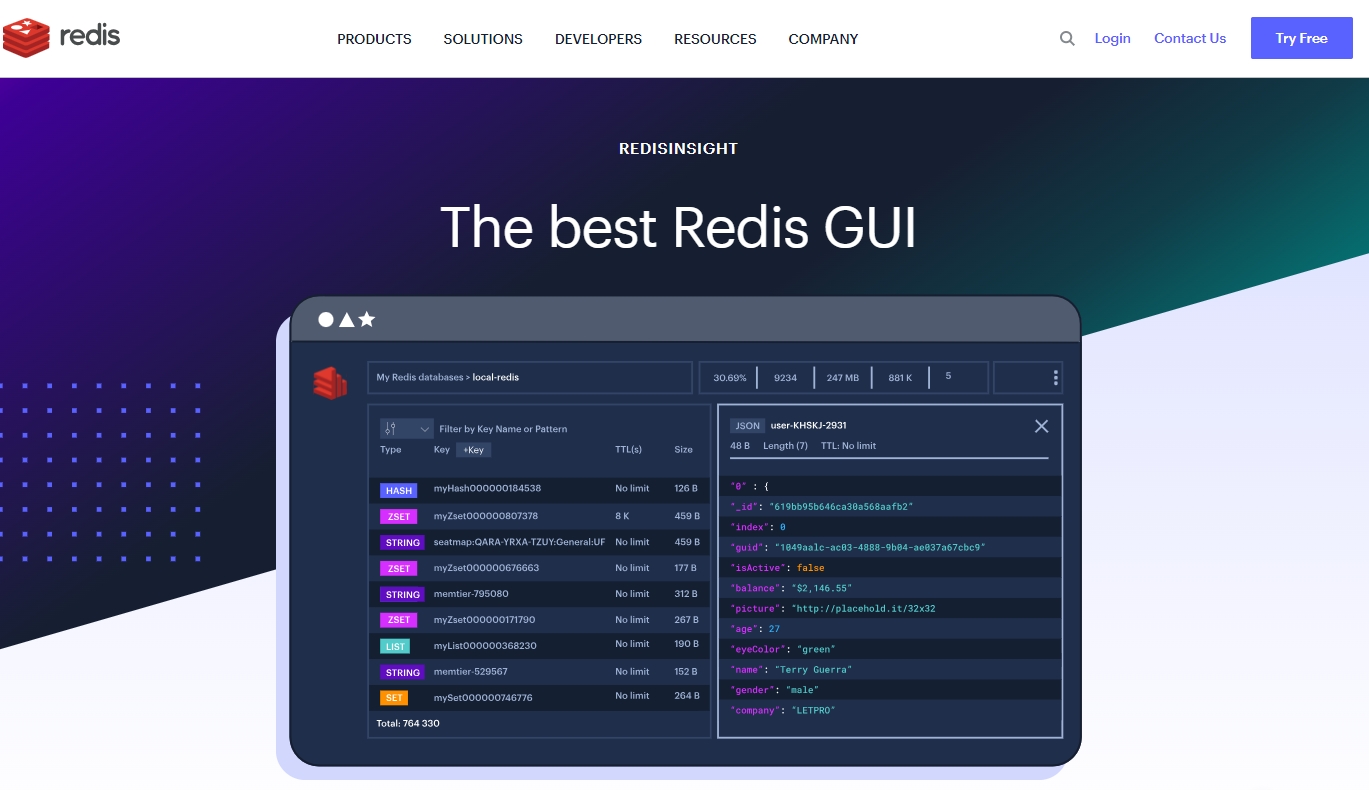
- 💯推荐AnotherRedisDesktopManager进行连接:https://github.com/qishibo/AnotherRedisDesktopManager/
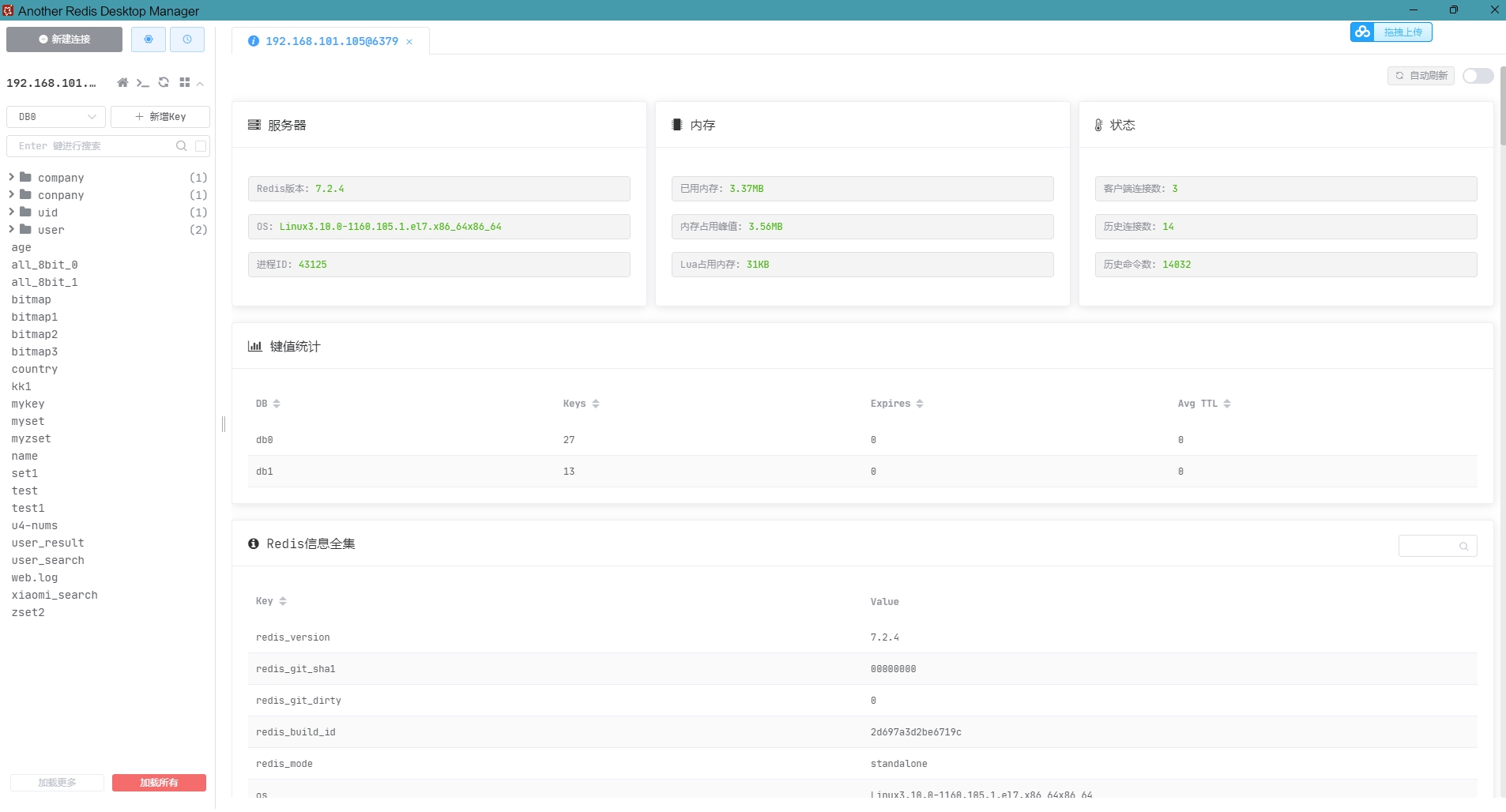 新建Redis连接,点击确定:
新建Redis连接,点击确定: 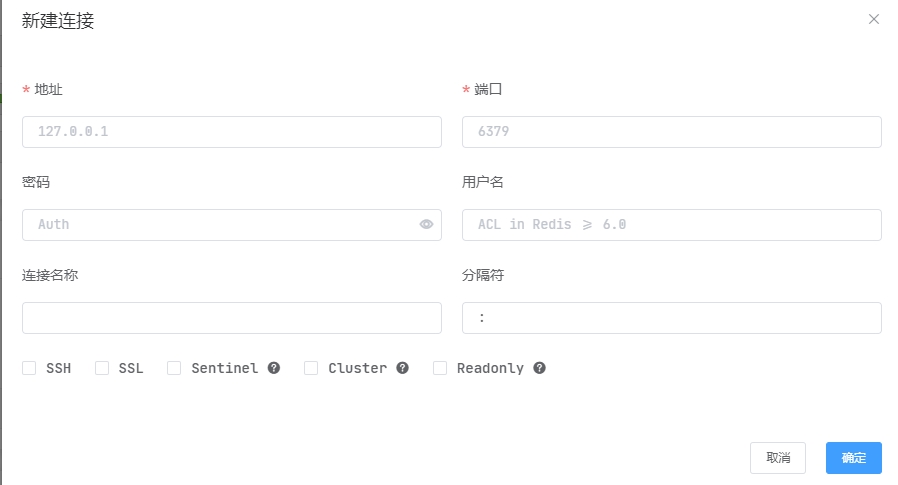
- 使用TeamIDE进行连接:https://github.com/team-ide/teamide/releases
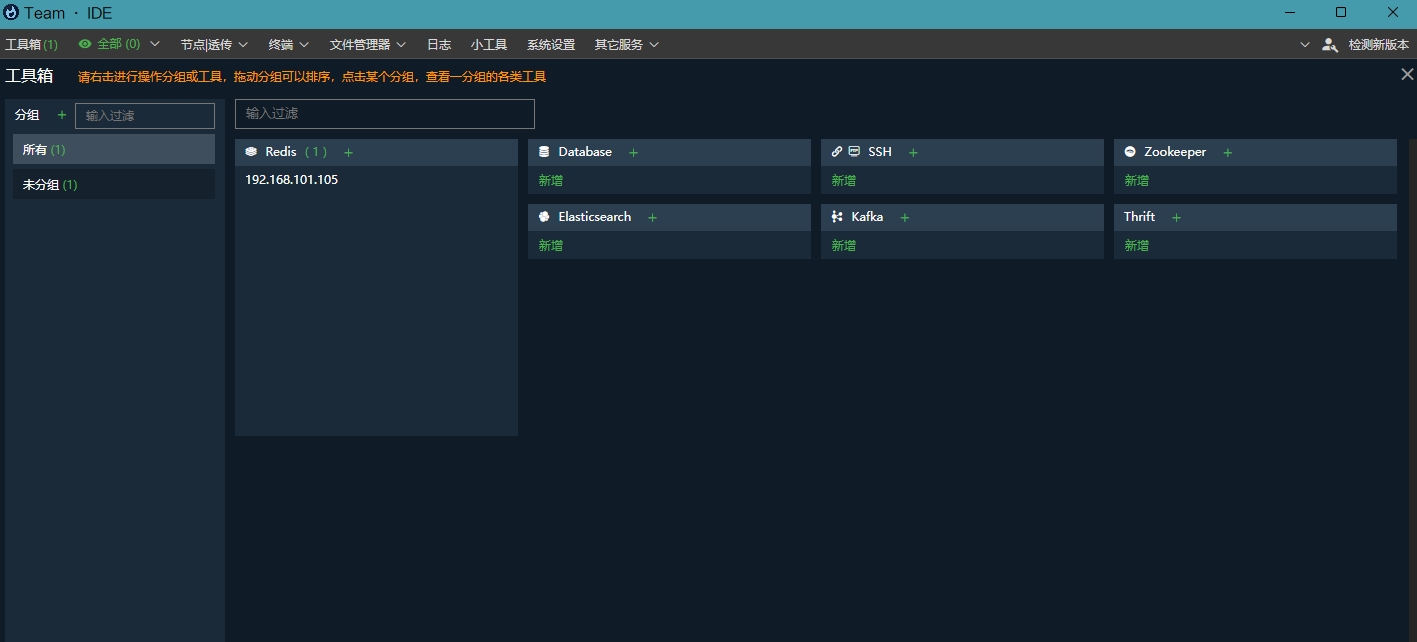 选择添加Redis连接,点击测试:
选择添加Redis连接,点击测试: 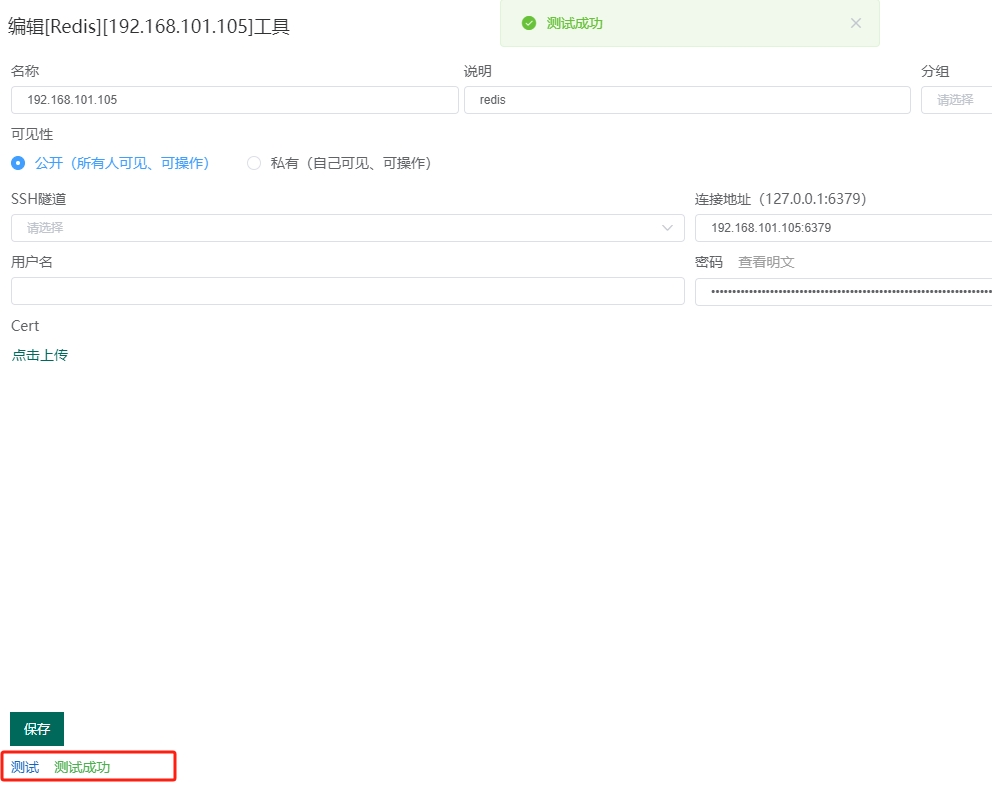
9 关闭服务器
sh
## 关闭单机版redis
[root@hadoop105 bin]# ./redis-cli -a jack shutdown
## 指定关闭6379端口的redis
[root@hadoop105 bin]# ./redis-cli -a jack -p 6379 shutdown