RockyLinux9安装
通过Vmware虚拟机软件安装RockyLinux9.6来了解RockyLinux的安装过程。
1. 系统安装前准备
1.2 RockyLinux下载
进入RockyLinux下载官网:https://rockylinux.org/zh-CN/download, 找到64位的Rocky-9.6-x86_64-minimal.iso版本。 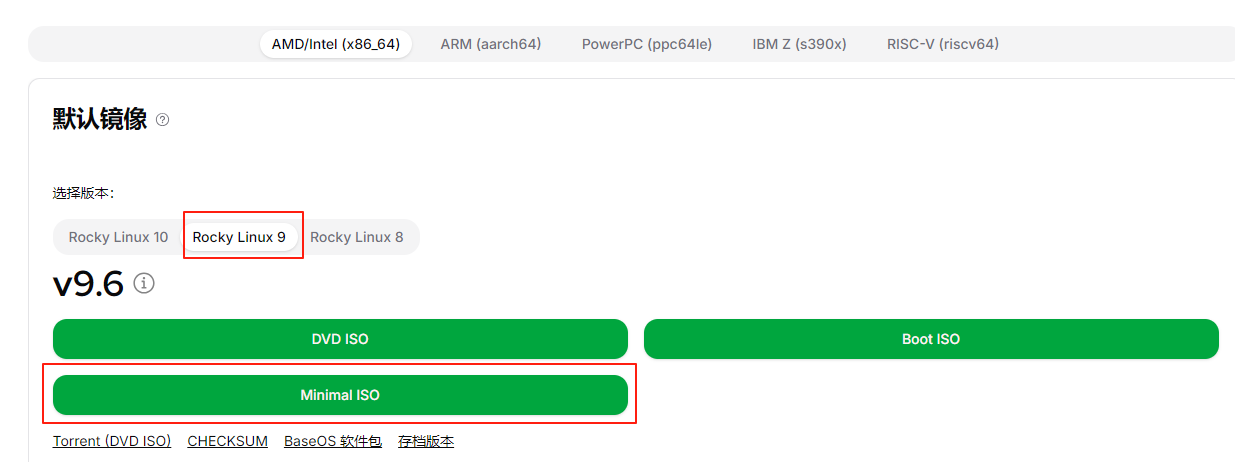
2. 创建虚拟机
双击打开vmware虚拟机软件, 点击文件->新建虚拟机, 弹出对话框: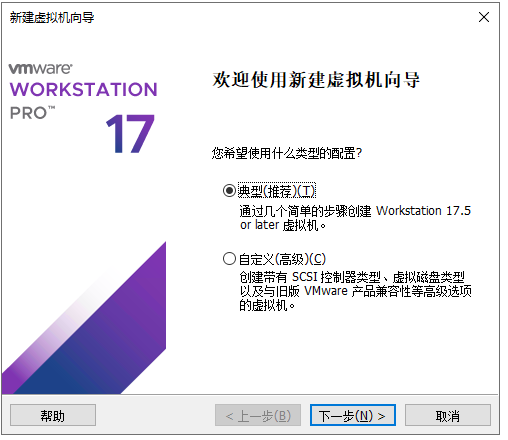 选择典型, 点击下一步
选择典型, 点击下一步 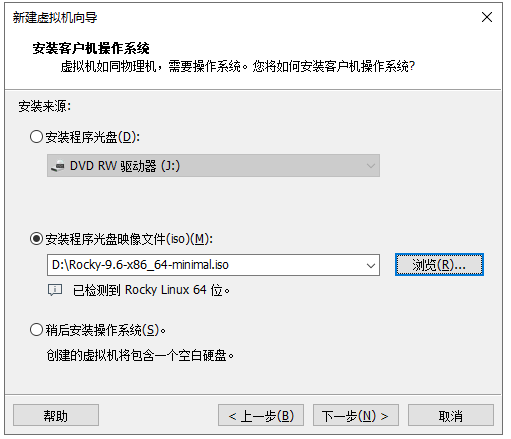 选择程序光盘映像文件,输入Rocky-9.6-x86_64-minimal.iso所在的文件路径, 点击下一步
选择程序光盘映像文件,输入Rocky-9.6-x86_64-minimal.iso所在的文件路径, 点击下一步 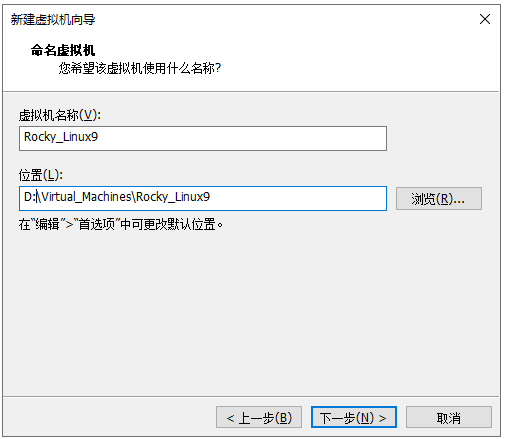 填写虚拟机名称, 虚拟机存放目录, 点击下一步:
填写虚拟机名称, 虚拟机存放目录, 点击下一步: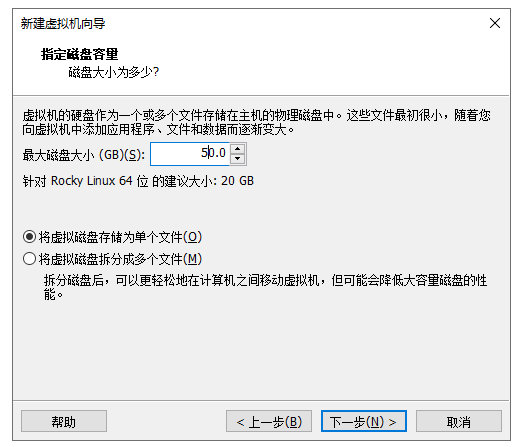
设置总的磁盘空间大小, 虚拟机磁盘设置了后期不方便扩展, 建议初次设置大一些。选择存储方式为单文件, 单文件方便后期拷贝。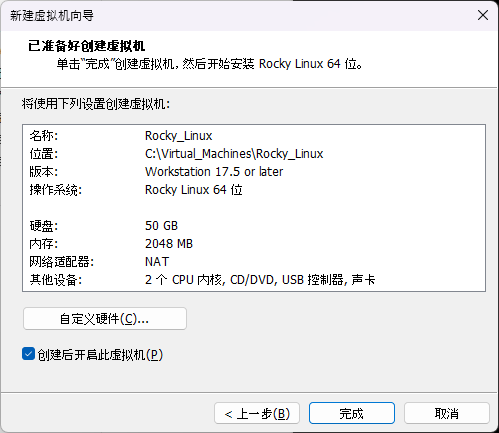
除了磁盘的配置, CPU、内存等可以点击自定义硬件按钮, 进行进一步的配置: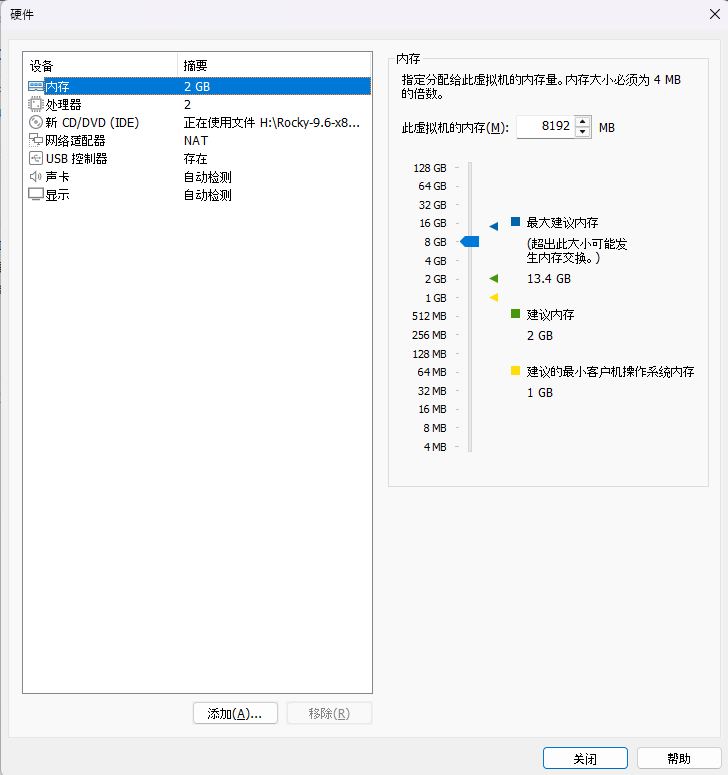 依次配置内存信息,内存和CPU后期可以动态修改,比较方便,值得一提的是CPU的总核数不能超过真实硬件里面CPU的核数:
依次配置内存信息,内存和CPU后期可以动态修改,比较方便,值得一提的是CPU的总核数不能超过真实硬件里面CPU的核数: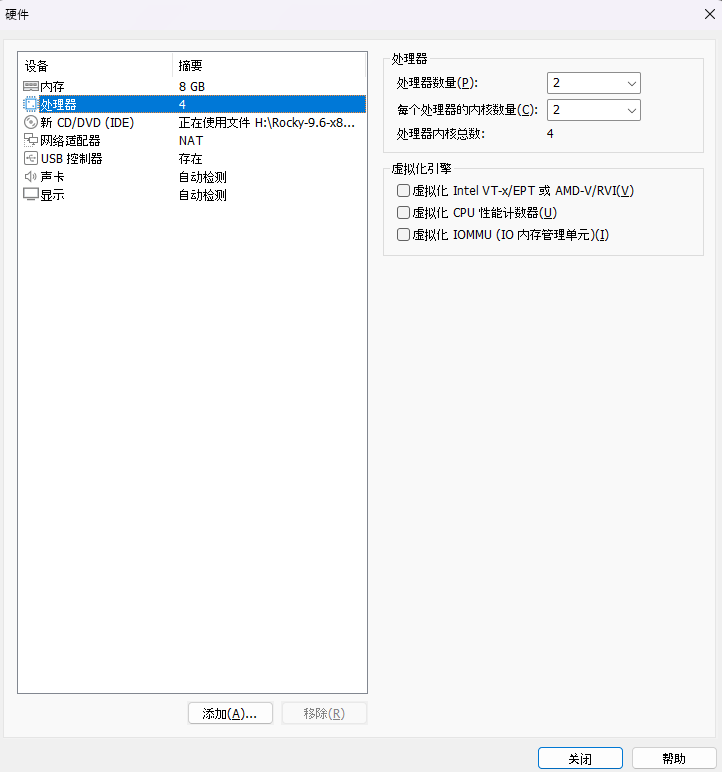 设置网络连接方式, 这里选择桥接模式, 方便其他电脑远程连接虚拟机系统:
设置网络连接方式, 这里选择桥接模式, 方便其他电脑远程连接虚拟机系统: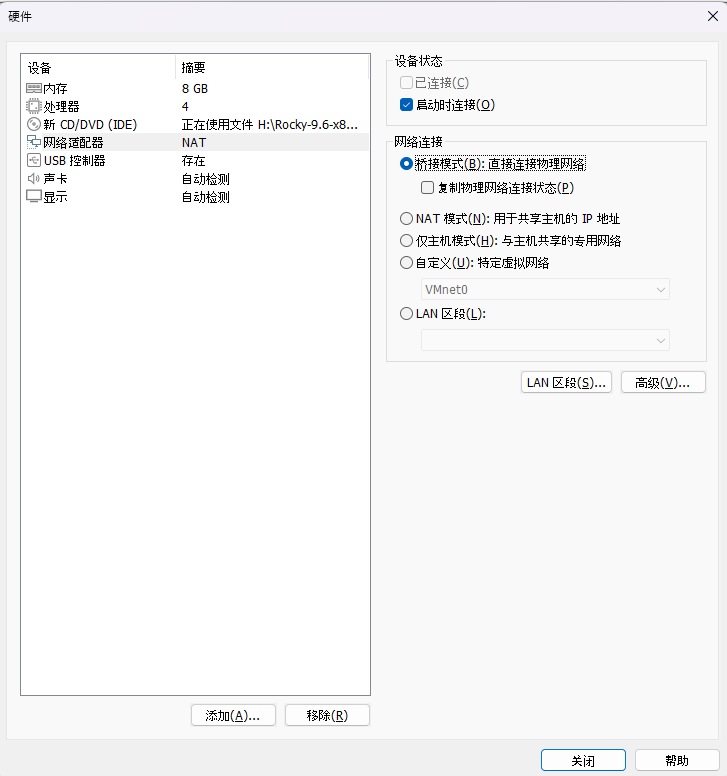
配置完毕,点击完成按钮后,虚拟机将会自动启动: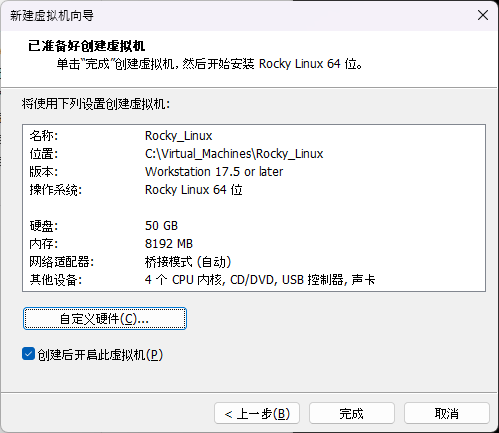
3. RockyLinux系统安装
虚拟机启动后,会自动加载RockyLinux9的ios镜像文件,界面提示安装: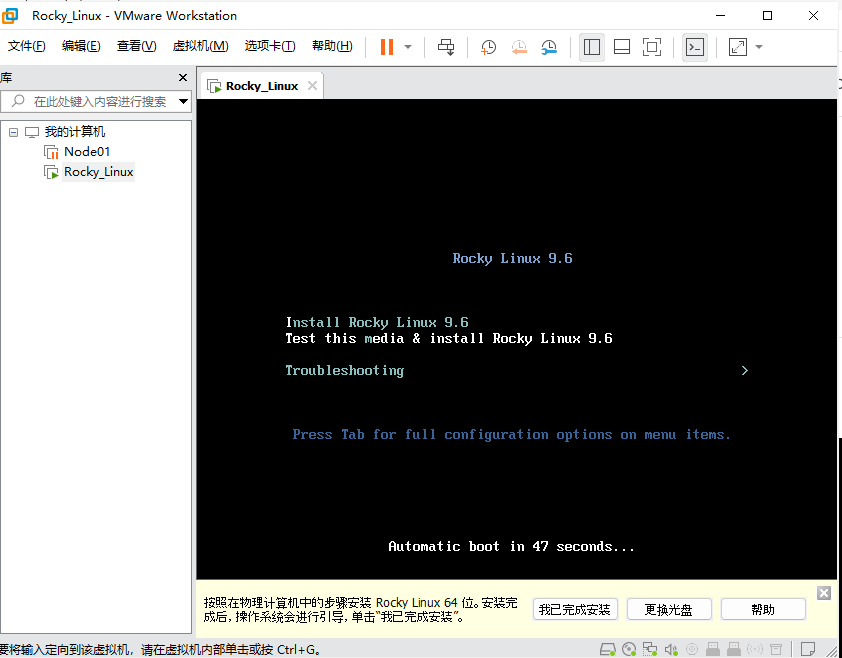 选择第一个Install RockyLinux9.6,回车后安装程序开始运行:
选择第一个Install RockyLinux9.6,回车后安装程序开始运行: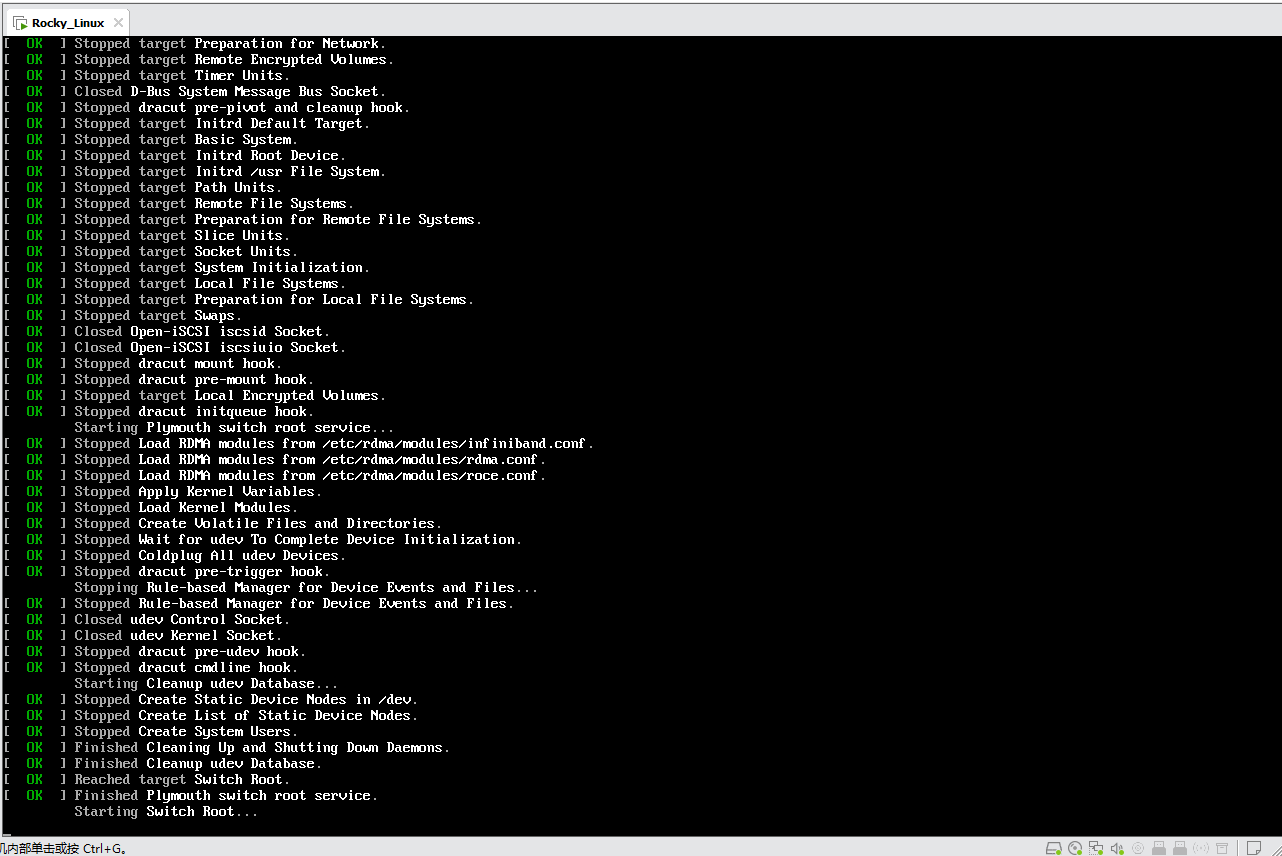 等待片刻进入图形化安装程序后,首先选择系统的默认语言为中文:
等待片刻进入图形化安装程序后,首先选择系统的默认语言为中文: 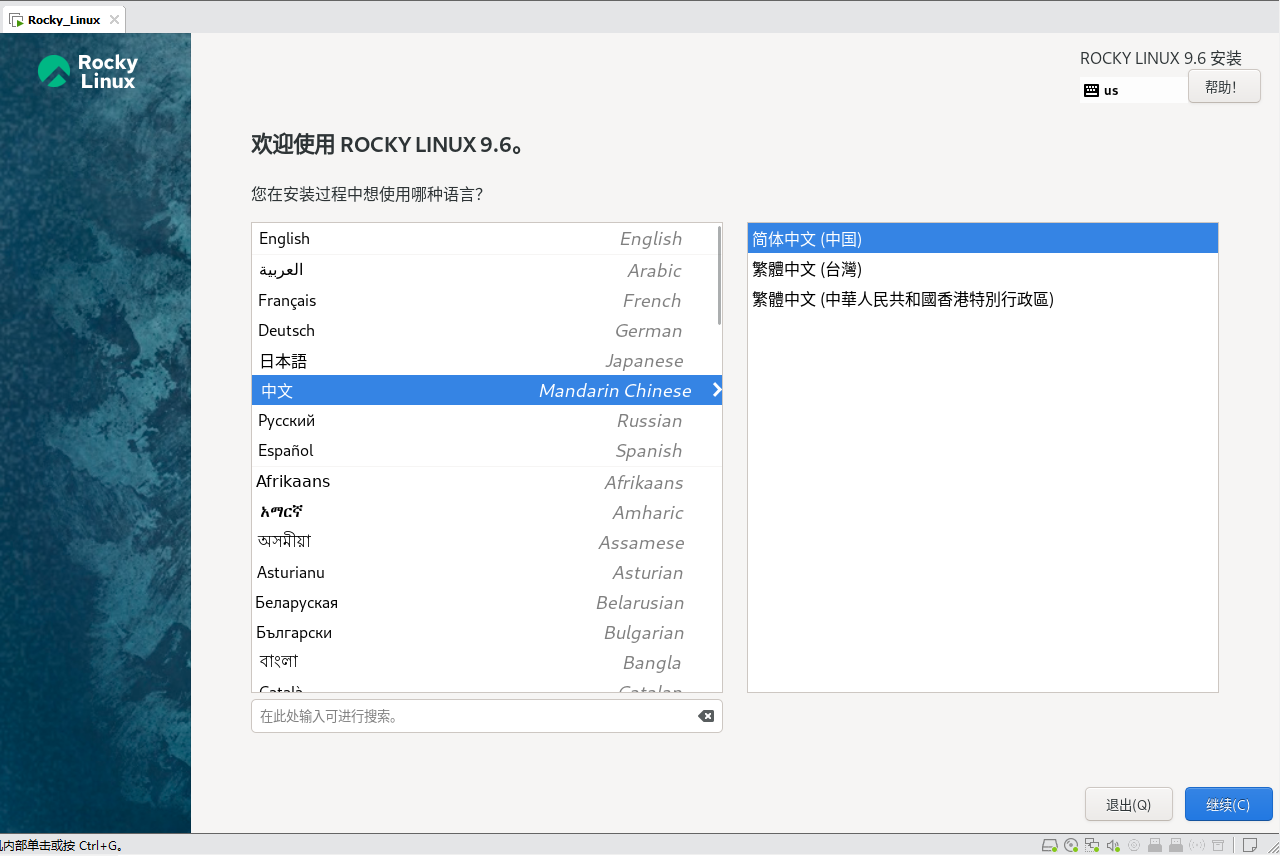 安装程序会自动识别处理安装源和软件选择选项,此时需要稍等一下感叹号消失:
安装程序会自动识别处理安装源和软件选择选项,此时需要稍等一下感叹号消失: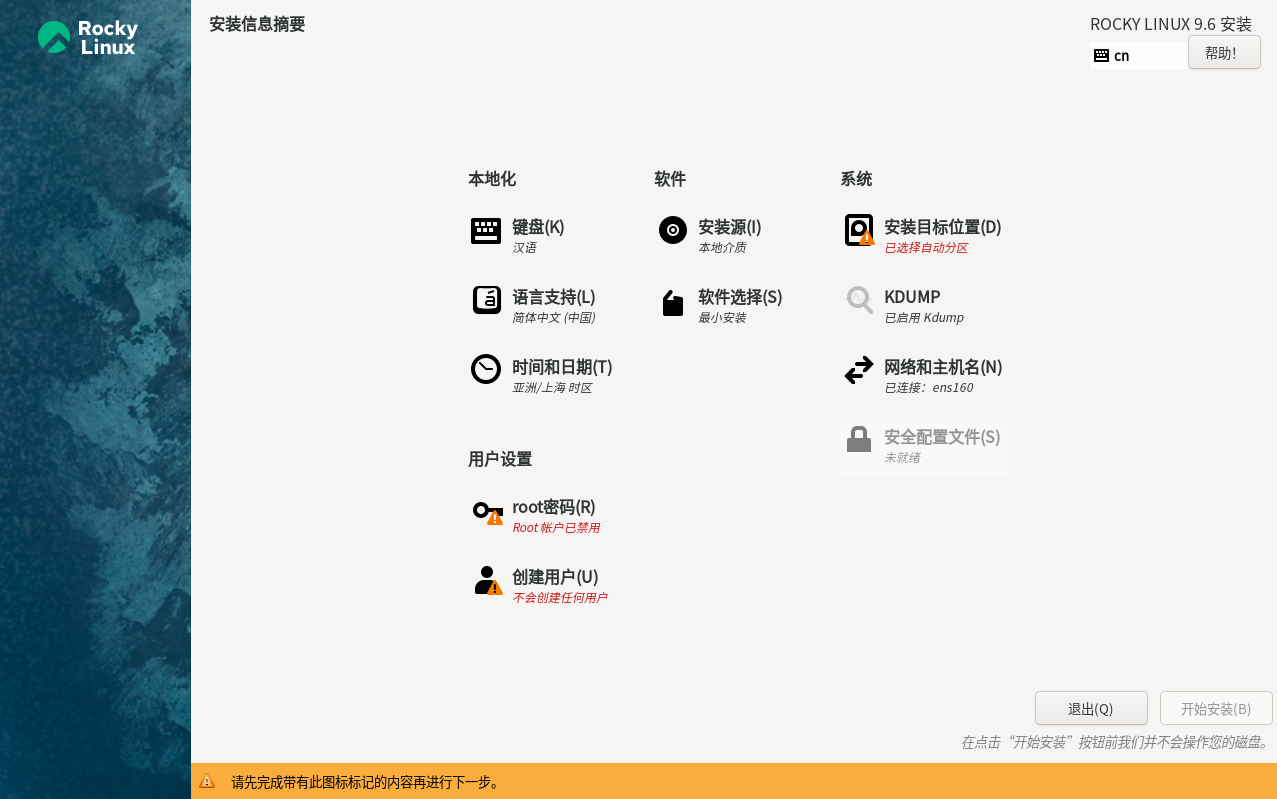 点击选择安装位置选项:
点击选择安装位置选项: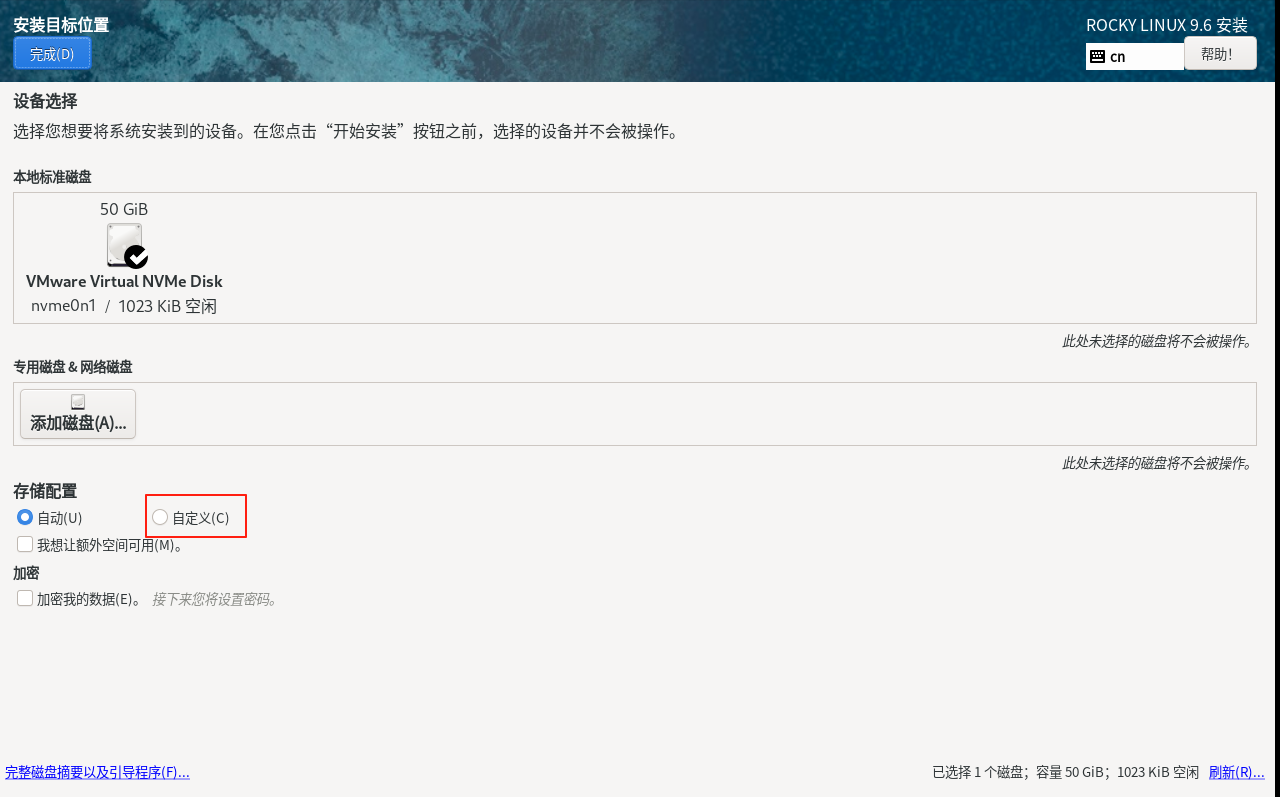 选择手动配置分区,点击完成会自动进入配置分区界面:
选择手动配置分区,点击完成会自动进入配置分区界面: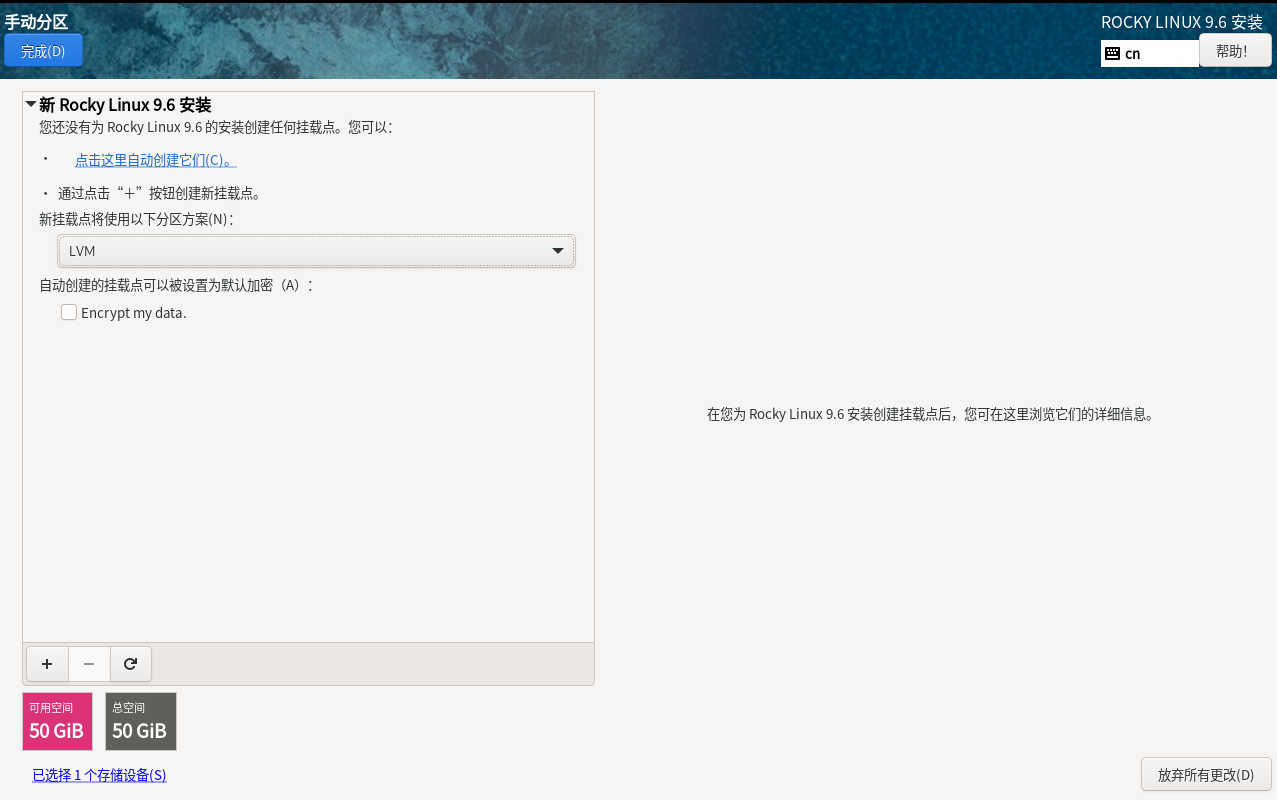 选择标准分区。再点击
选择标准分区。再点击+: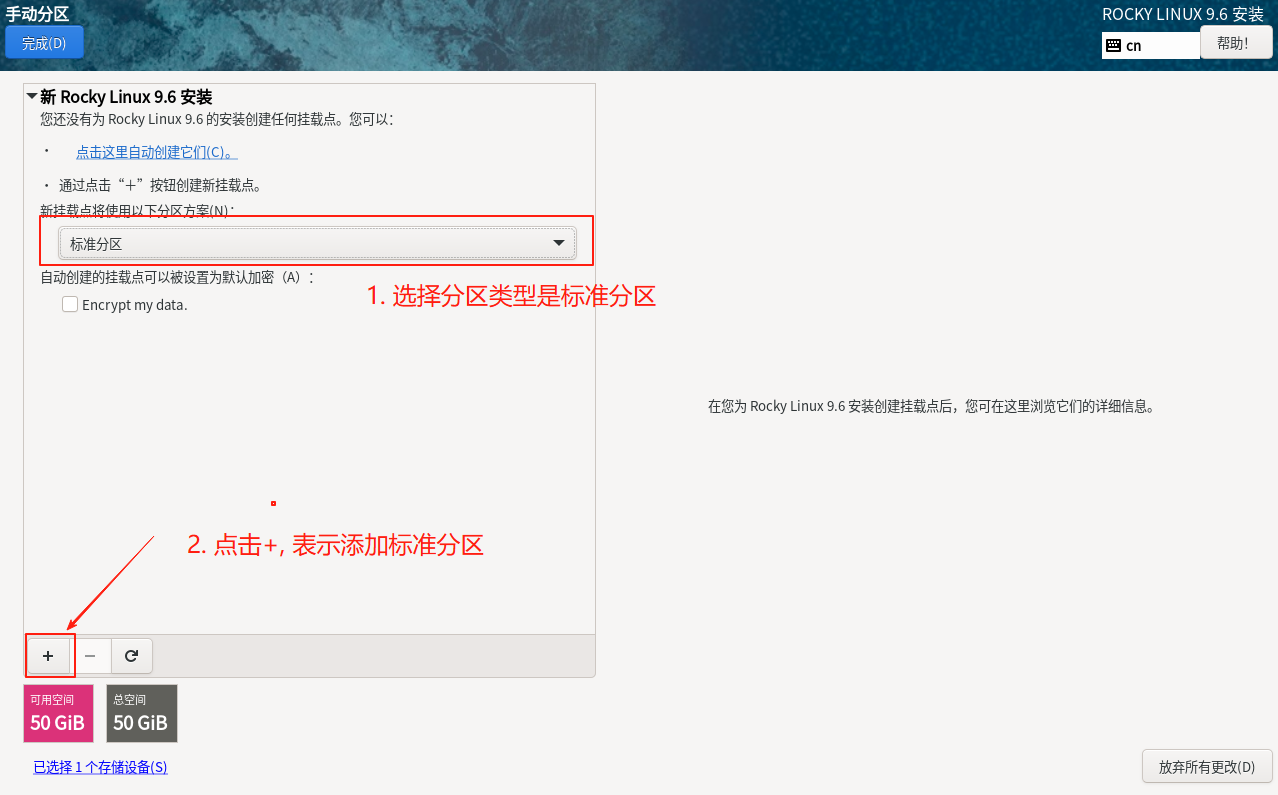 我们有三个分区需要配置:/boot(系统启动分区)、swap(交换分区)、/(根分区),首先创建启动分区,一般786M左右即可。
我们有三个分区需要配置:/boot(系统启动分区)、swap(交换分区)、/(根分区),首先创建启动分区,一般786M左右即可。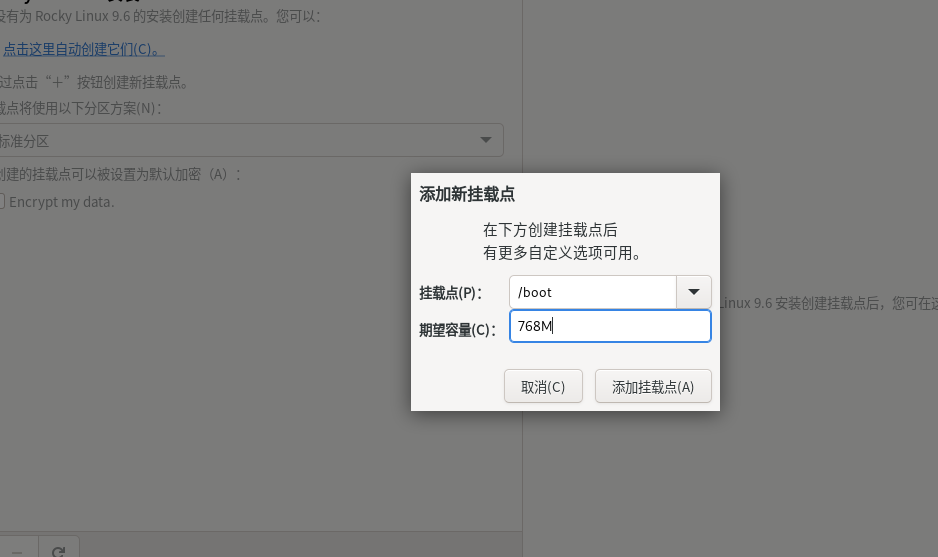 /boot分区用来放启动文件,设置文件系统格式为XFS:
/boot分区用来放启动文件,设置文件系统格式为XFS: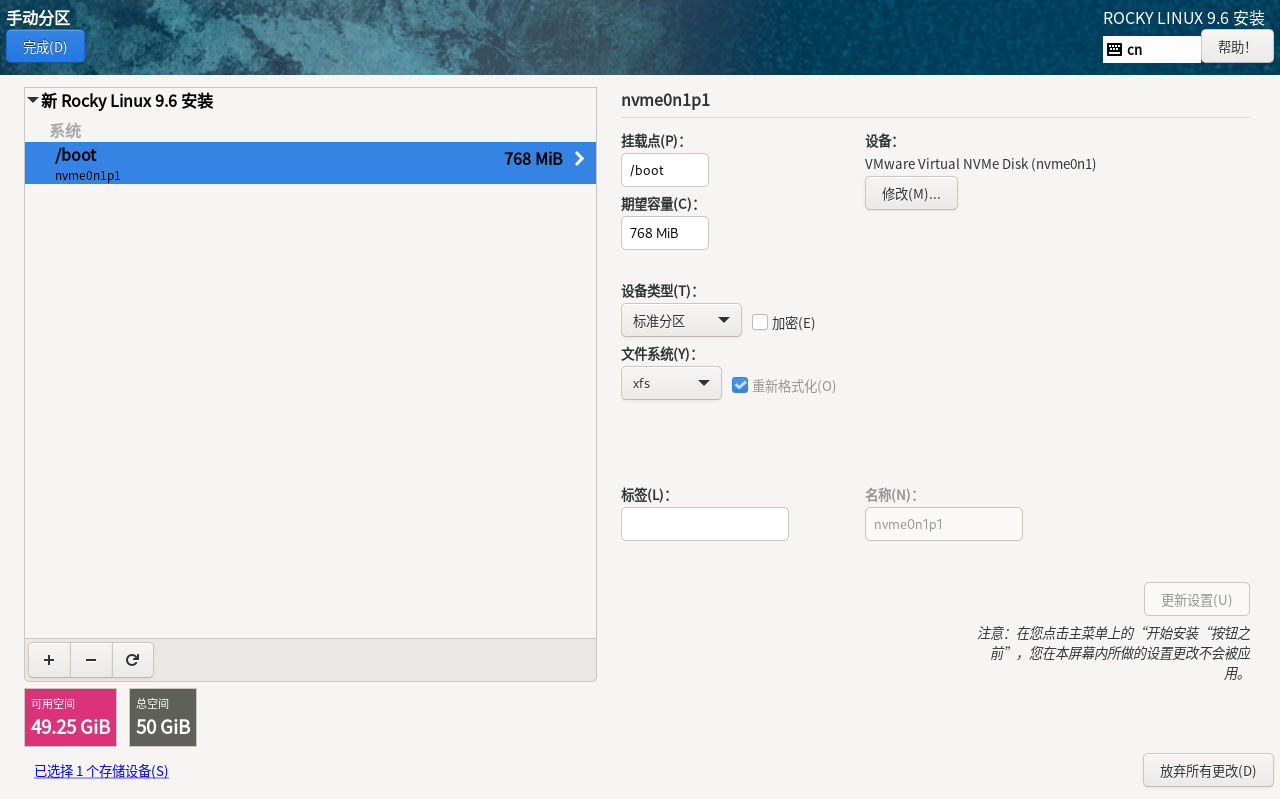 点击
点击+创建swap交换分区,交换分区一般情况是物理内存的2倍大小,用于物理内存不足时被使用,这里设置8G: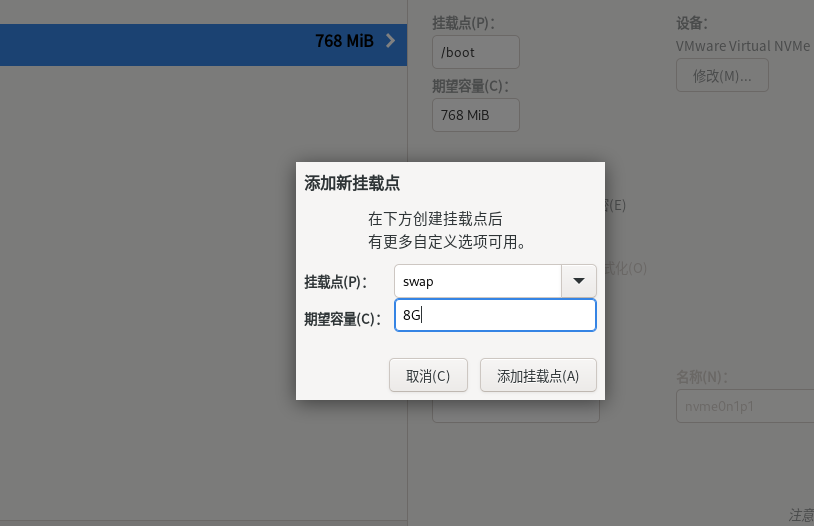 文件系统格式需要选择swap,不然设置交换分区不能被RockyLinux识别使用,最终导致磁盘空间浪费。
文件系统格式需要选择swap,不然设置交换分区不能被RockyLinux识别使用,最终导致磁盘空间浪费。 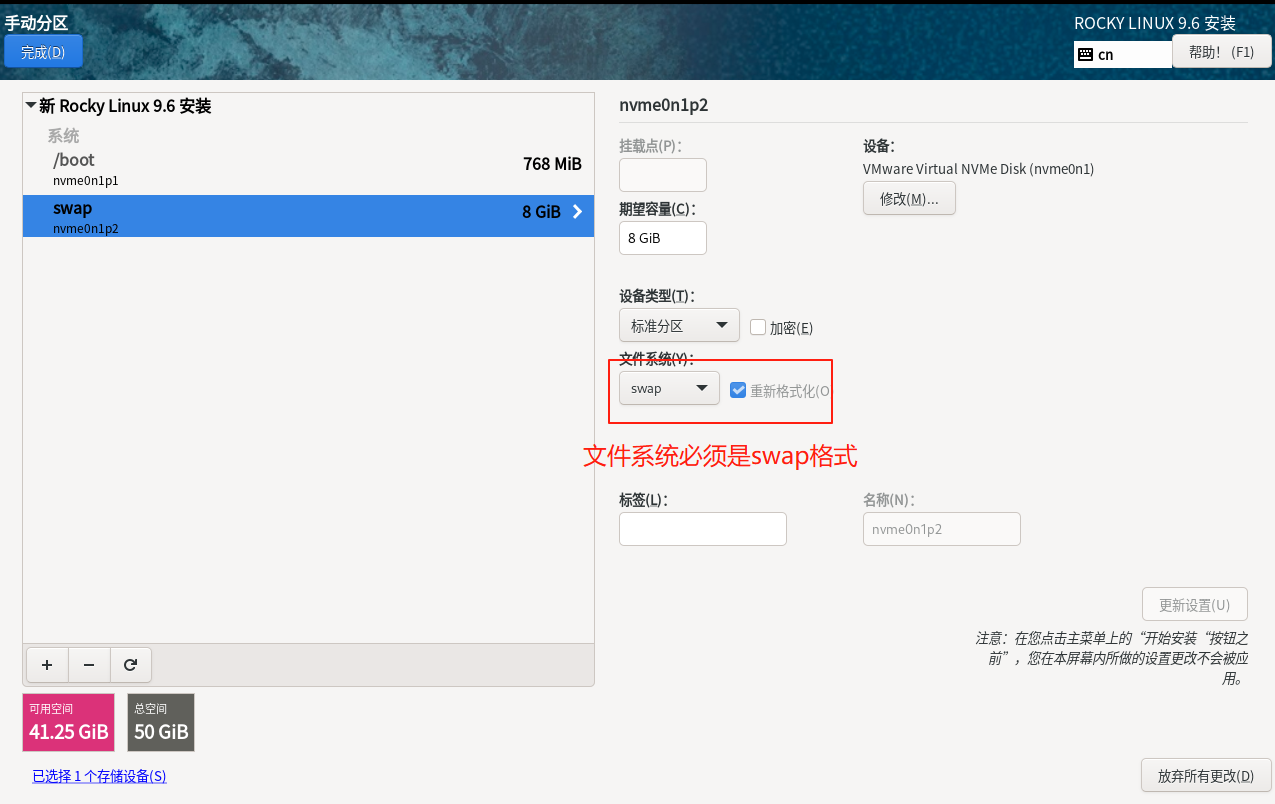 添加/根分区,这里不填写大小,即表示剩余的空间都给根分区:
添加/根分区,这里不填写大小,即表示剩余的空间都给根分区: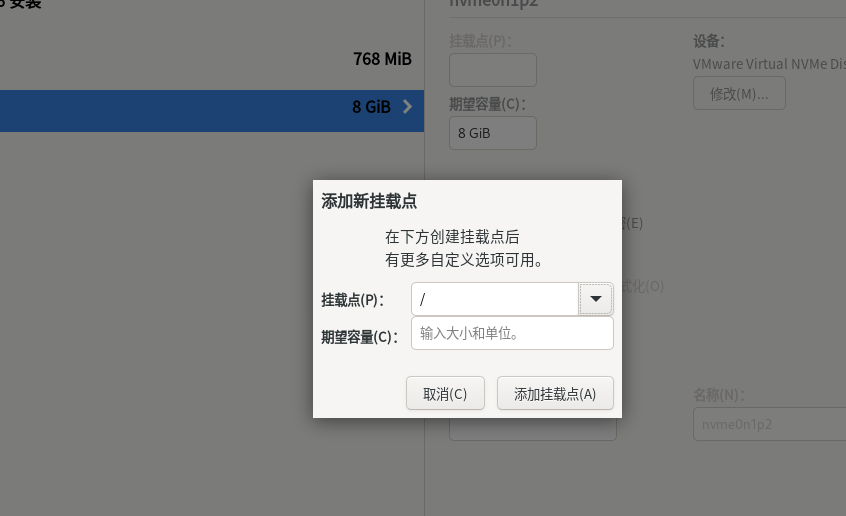 点击完成按钮,退出分区设置,弹出对话框确认分区信息,点击接收更改:
点击完成按钮,退出分区设置,弹出对话框确认分区信息,点击接收更改: 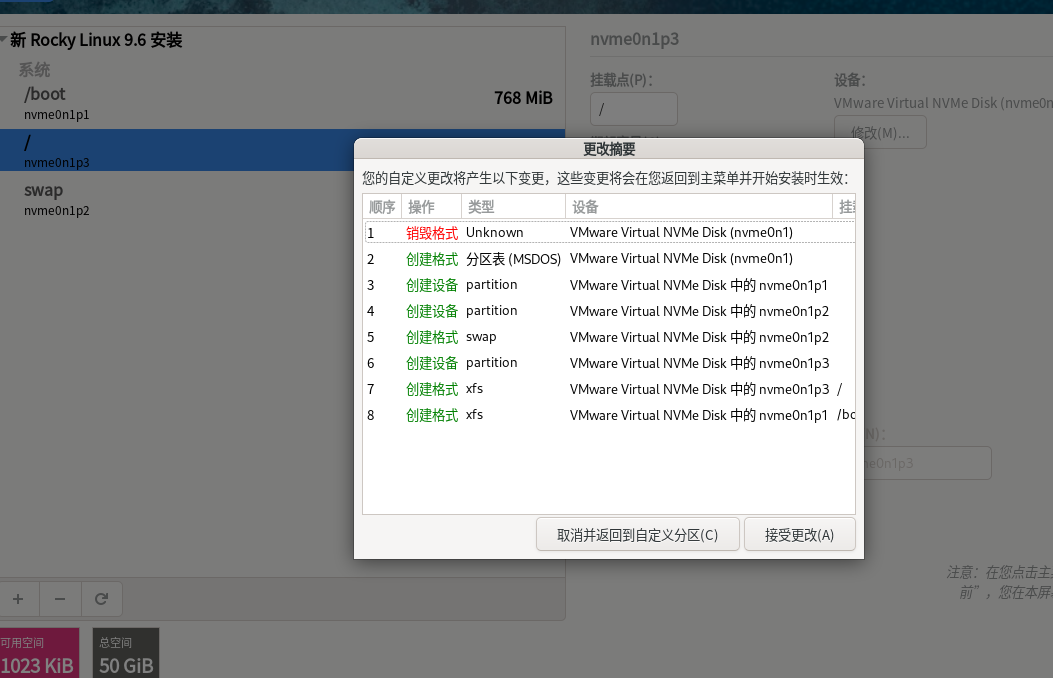 返回上一个界面后,选择kdump选项:
返回上一个界面后,选择kdump选项: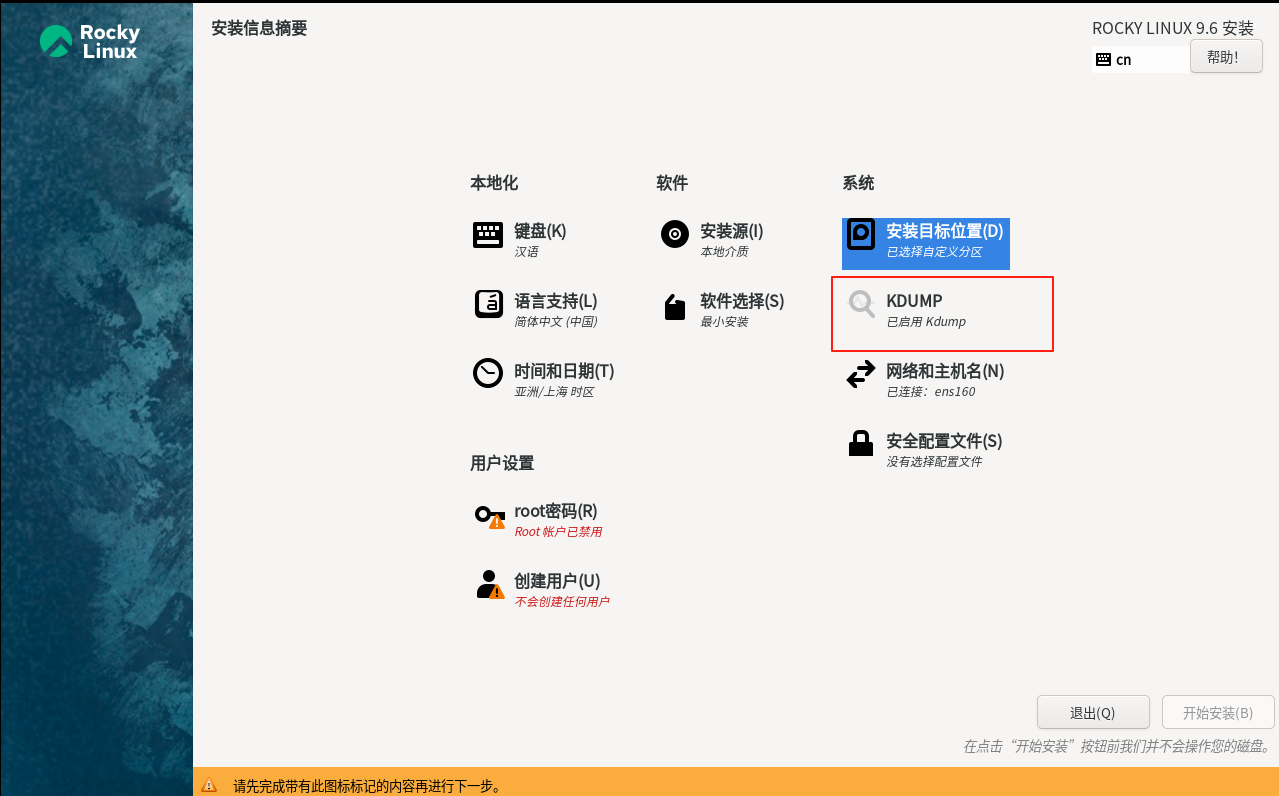 取消勾选kdump,主要是因为该功能比较占用磁盘空间,正式生产服务器上面建议启用:
取消勾选kdump,主要是因为该功能比较占用磁盘空间,正式生产服务器上面建议启用: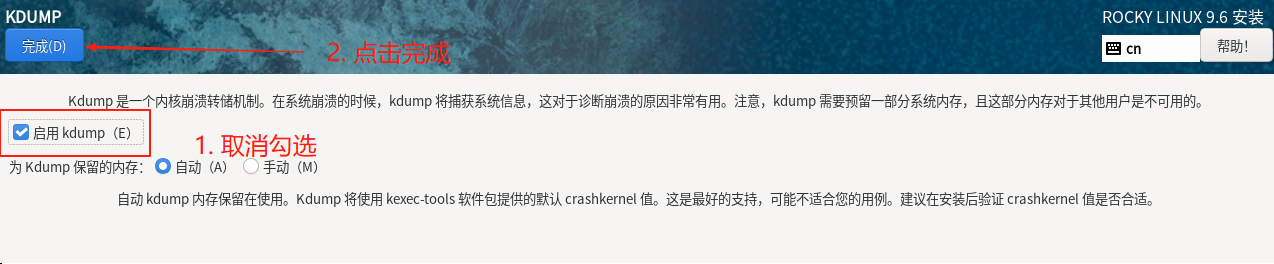 点击网络和主机名,进行网络配置:
点击网络和主机名,进行网络配置: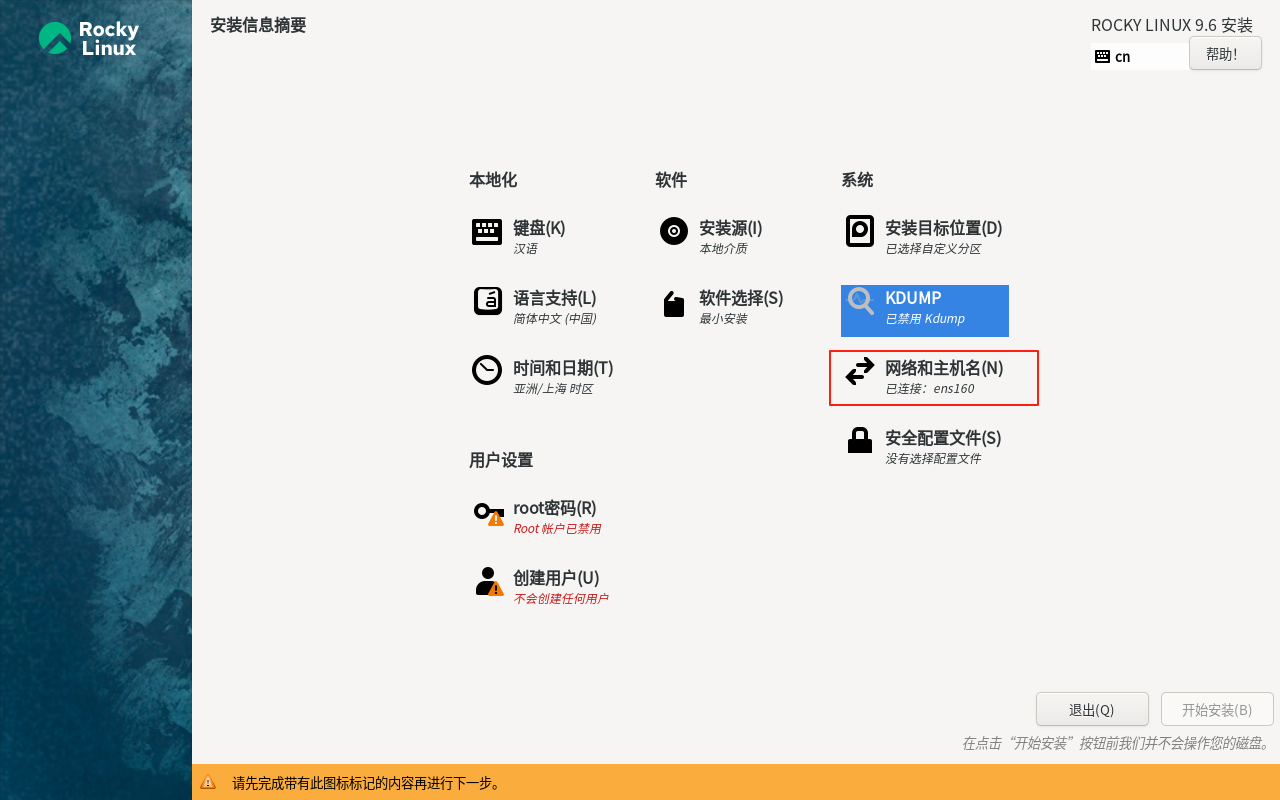 更改主机名信息:
更改主机名信息: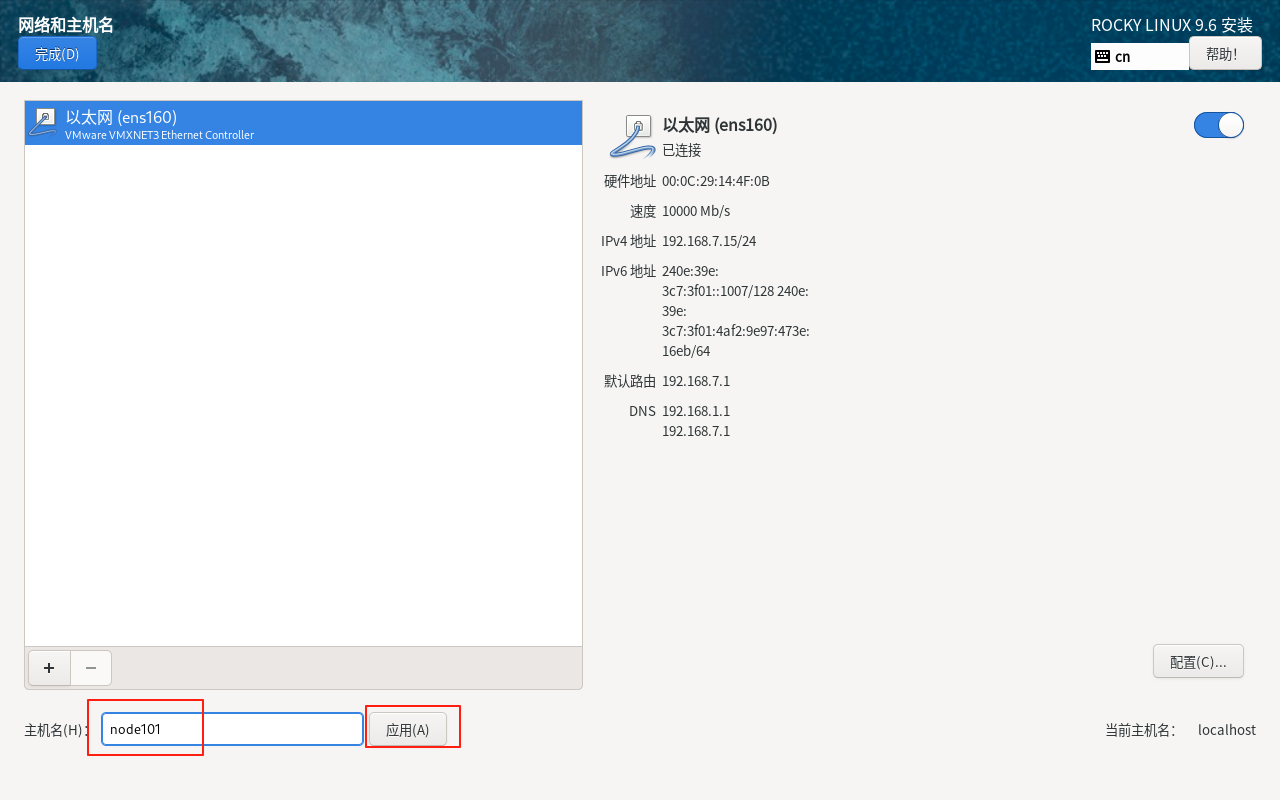 之后点击配置按钮,设置IP地址信息:
之后点击配置按钮,设置IP地址信息: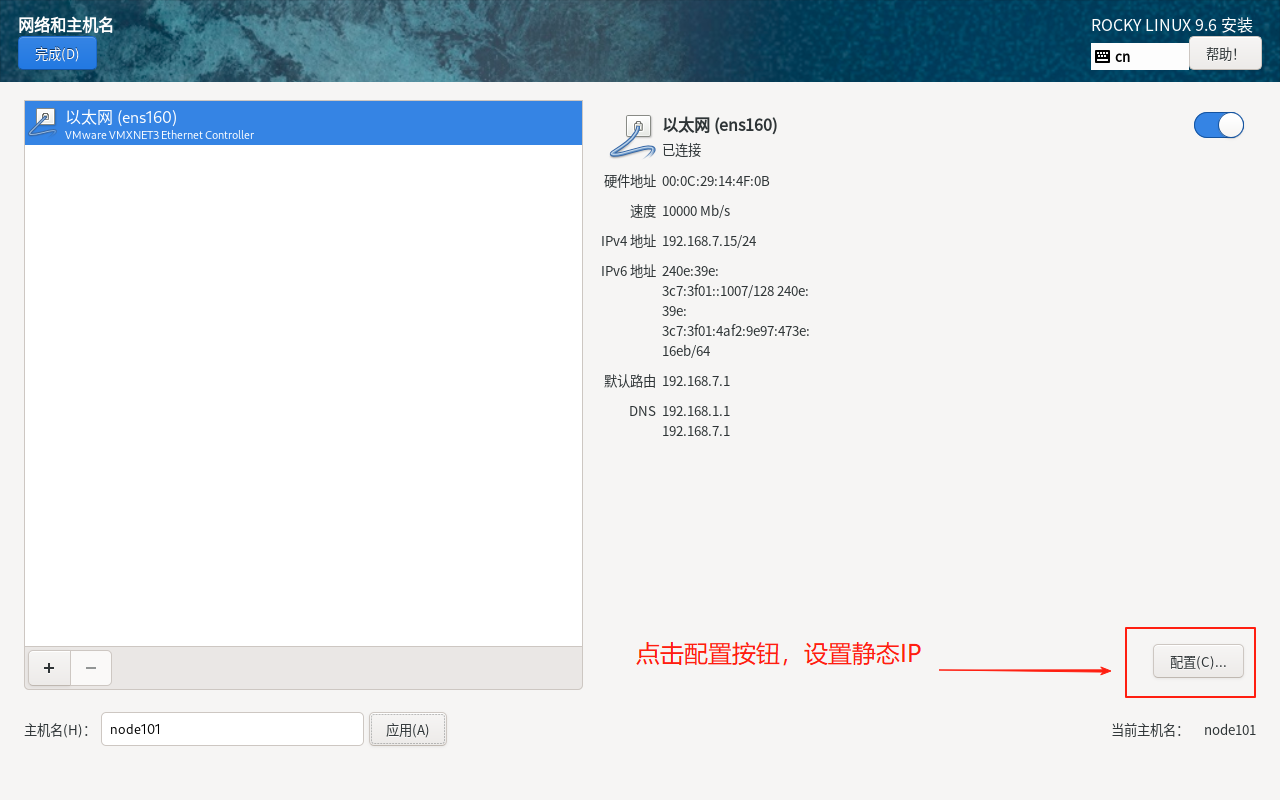 选择IPv4的选项卡,设置方法为手动:
选择IPv4的选项卡,设置方法为手动: 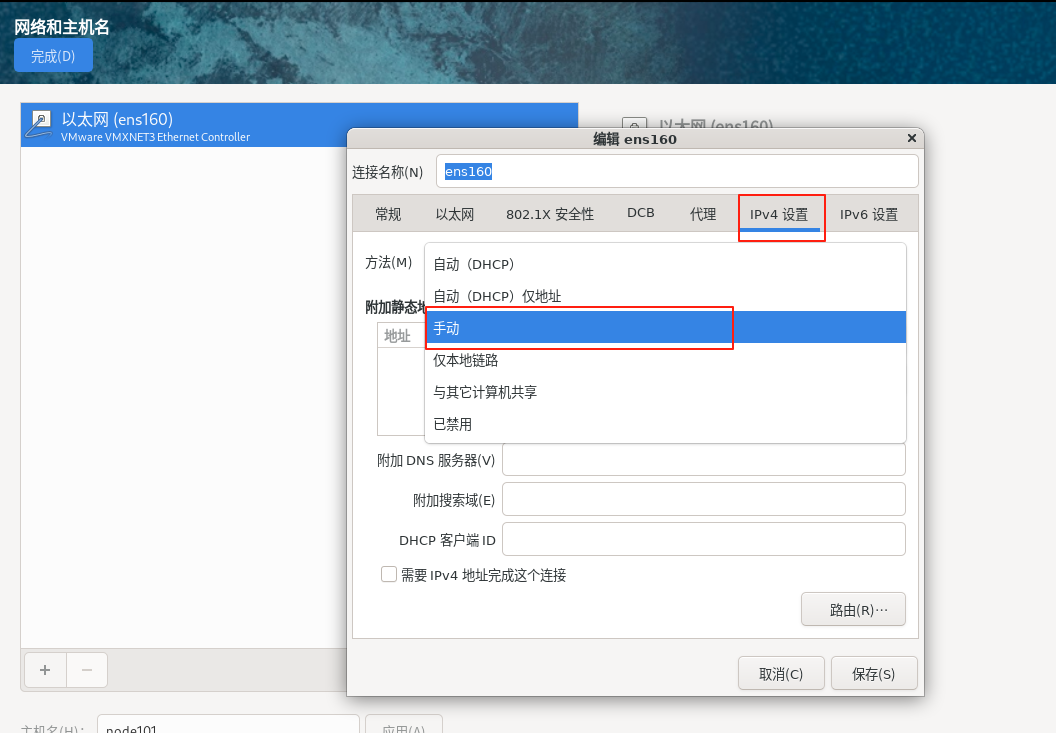 点击添加按钮:
点击添加按钮: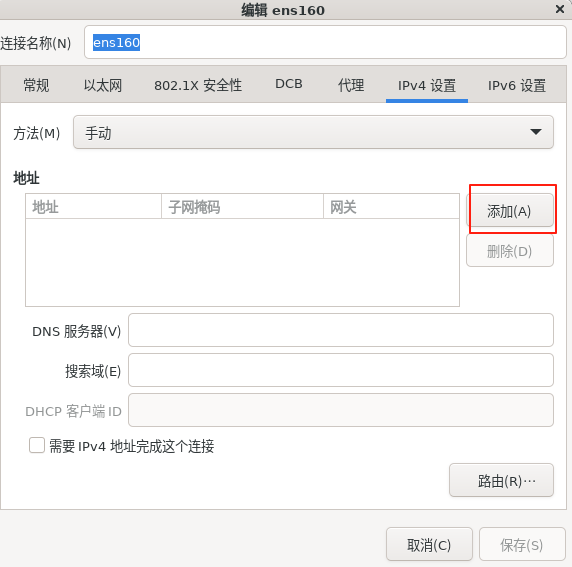 配置IP地址、网关和DNS,网关就是路由器IP地址, 值得一提的是IP地址和路由器网段有关,比如路由器IP是192.168.7.1,那么我们设置RockyLinux服务器IP地址需要满足在192.168.7.2~254之间,这里我设置101,没有设置一位数避免和家里其他网络连接设备IP冲突:
配置IP地址、网关和DNS,网关就是路由器IP地址, 值得一提的是IP地址和路由器网段有关,比如路由器IP是192.168.7.1,那么我们设置RockyLinux服务器IP地址需要满足在192.168.7.2~254之间,这里我设置101,没有设置一位数避免和家里其他网络连接设备IP冲突: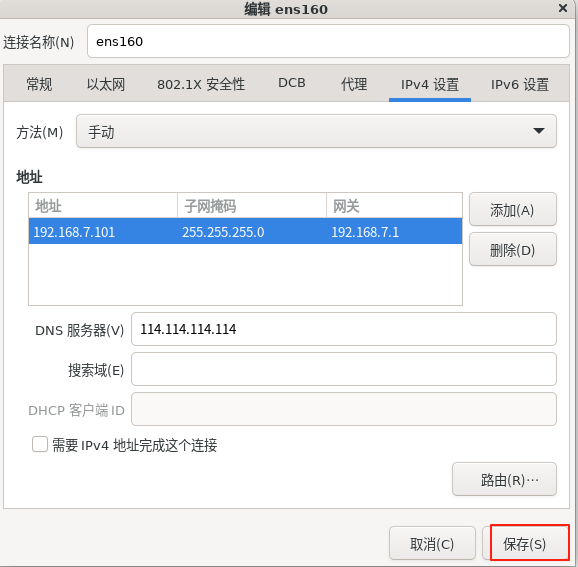 点击保存,返回到上一个界面, 点击完成按钮回到安装首页:
点击保存,返回到上一个界面, 点击完成按钮回到安装首页: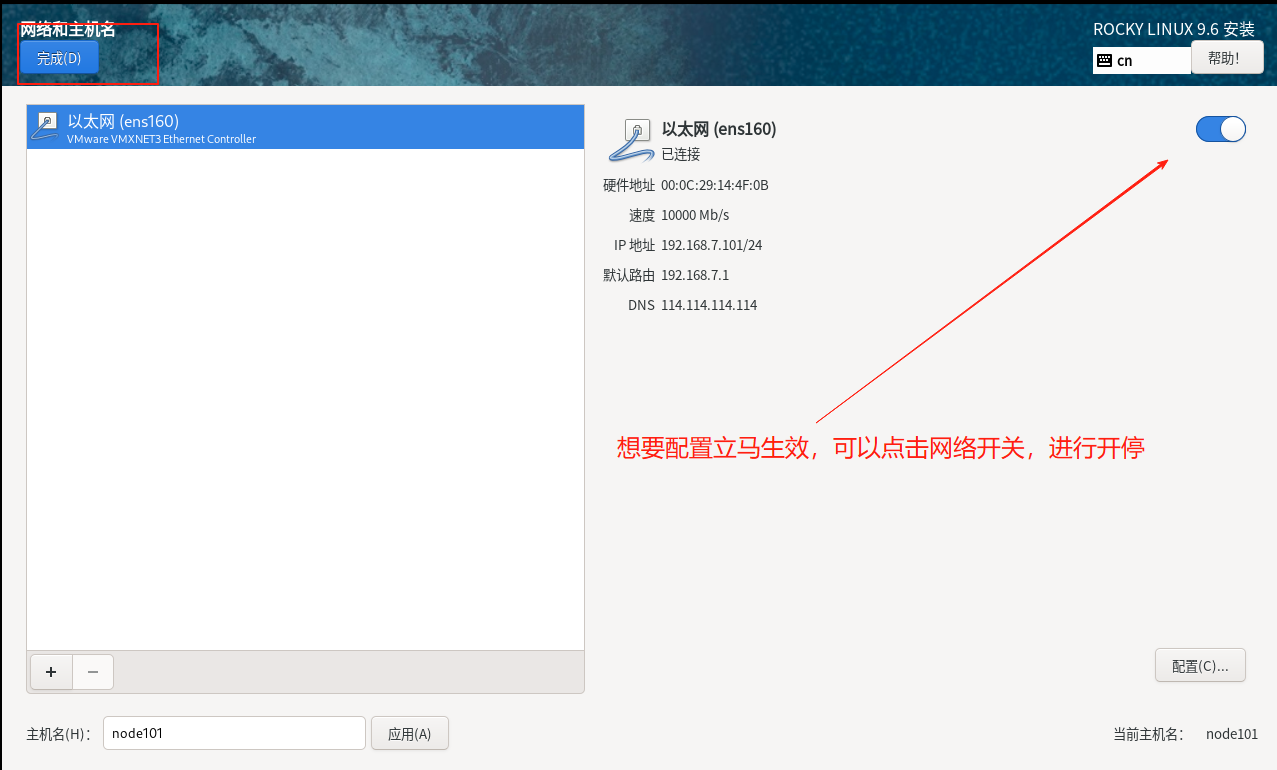 点击设置root密码:
点击设置root密码: 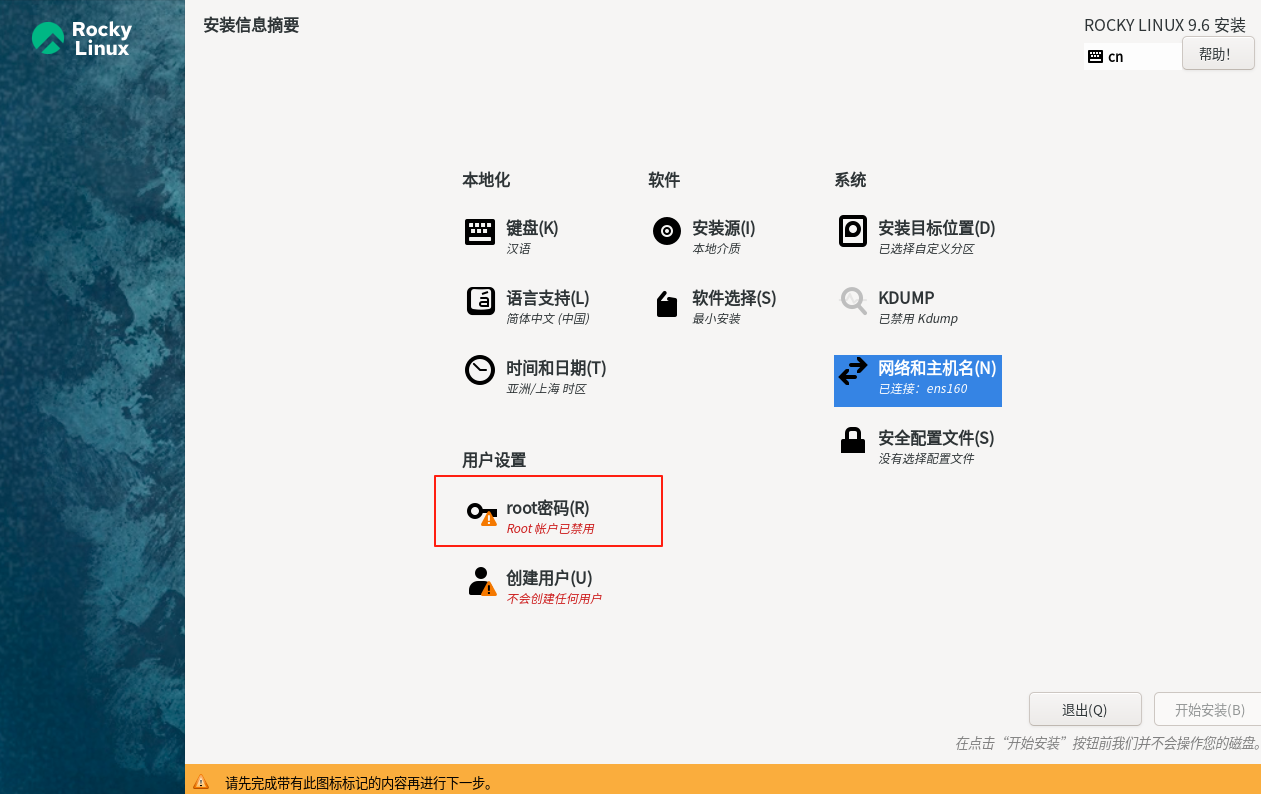 主要就是设置root密码:
主要就是设置root密码: 设置完后,就点击开始安装:
设置完后,就点击开始安装: 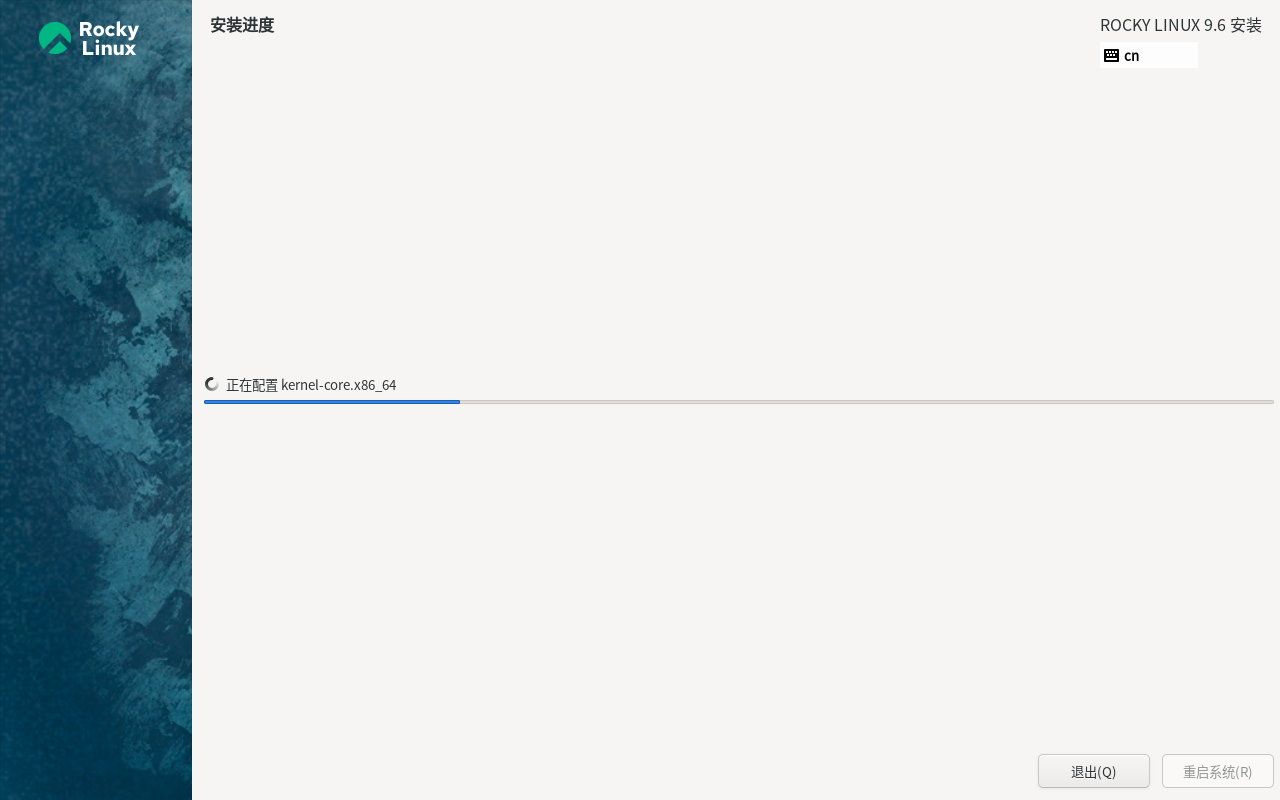 等待系统的安装完毕:
等待系统的安装完毕: 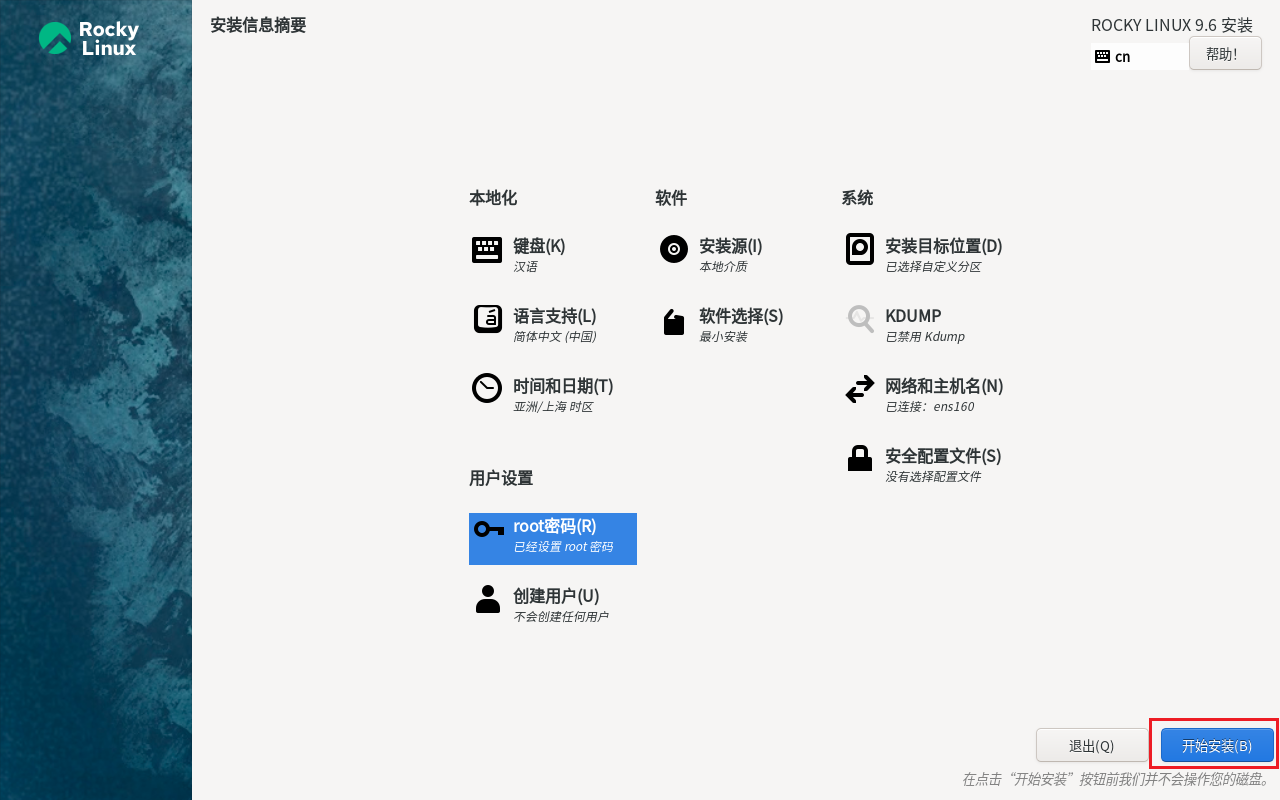 安装完毕后,点击重启:
安装完毕后,点击重启: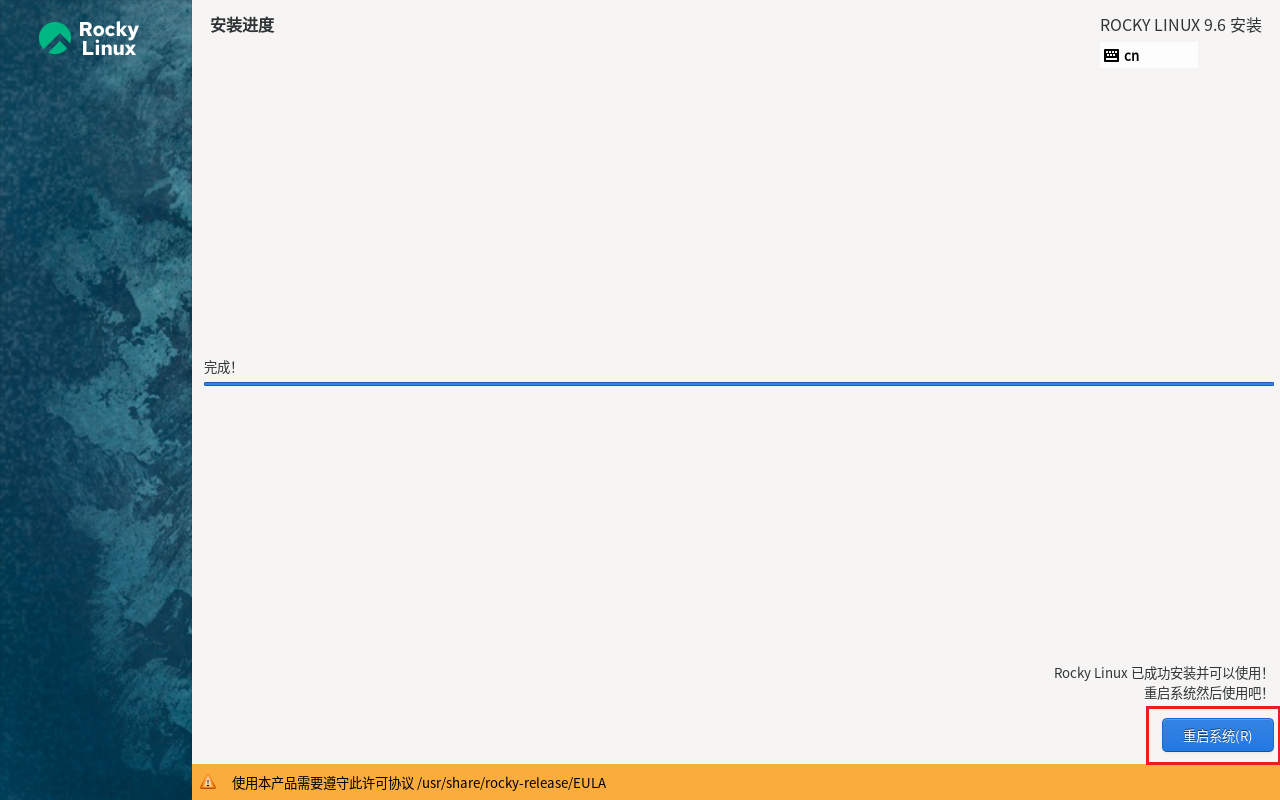 出现黑窗口的登陆界面,表示RockyLinux9启动完成:
出现黑窗口的登陆界面,表示RockyLinux9启动完成:
4. 远程访问系统
5. 配置系统信息
5.1 关闭防火墙(可选)
[jack@Node opt]# systemctl stop firewalld
[jack@Node opt]# systemctl disable firewalld
Removed symlink /etc/systemd/system/multi-user.target.wants/firewalld.service.
Removed symlink /etc/systemd/system/dbus-org.fedoraproject.FirewallD1.service.5.2 配置静态IP
从RockyLinux9开始,/etc/sysconfig/network-scripts/目录不在存放IP地址信息,NetworkManager完全替代了network网络服务,存放网络IP地址信息目录也改为了/etc/NetworkManager/system-connections/
[root@Node01 ~]# vim /etc/NetworkManager/system-connections/ens160.nmconnection
## 修改[ipv4]节点信息
address1=192.168.7.221/24
dns=114.114.114.114;
gateway=192.168.7.1
method=manual # 手动配置(静态 IP)重启网络,配置生效:
[root@Node01 ~]# nmcli c reload6. 安装常用软件
6.1 系统更新
[root@Node01 system-connections]# dnf update
上次元数据过期检查:0:00:08 前,执行于 2025年08月19日 星期二 00时16分42秒。
依赖关系解决。
无需任何处理。
完毕!6.2 安装常用软件
常见的命令行工具有:lrzsz,telnet、rsync、vim、wget、gcc、lsof、net-tools、cmake、unzip等
[root@Node01 ~]# yum -y install lrzsz
[root@Node01 ~]# yum -y install telnet
[root@Node01 ~]# yum -y install rsync
[root@Node01 ~]# yum install -y vim
[root@Node01 ~]# yum install -y wget
[root@Node01 ~]# yum install -y gcc gcc-c++
[root@Node01 ~]# yum install -y lsof
[root@Node01 ~]# yum install net-tools
[root@Node01 ~]# yum -y install automake autoconf libtool make
[root@Node01 ~]# yum install -y unzip6.3 安装Java相关环境
- 上传jdk-17.0.16_linux-x64_bin.tar.gz到node01的/opt/software中
[root@Node01 software]# ll
总用量 177876
-rw-r--r--. 1 root root 182143658 8月 19 00:24 jdk-17.0.16_linux-x64_bin.tar.gz
## 解压文件
[root@Node01 software]# tar -xvf jdk-17.0.16_linux-x64_bin.tar.gz -C ../module/- 配置java环境变量
[root@Node01 software]# vim /etc/profile.d/my_env.sh
#JAVA_HOME
export JAVA_HOME=/opt/module/jdk-17.0.16
export PATH=$PATH:$JAVA_HOME/bin
[root@Node01 software]# source /etc/profile- 测试安装Java
[root@Node01 software]# java -version
java version "17.0.16" 2025-07-15 LTS
Java(TM) SE Runtime Environment (build 17.0.16+12-LTS-247)
Java HotSpot(TM) 64-Bit Server VM (build 17.0.16+12-LTS-247, mixed mode, sharing)